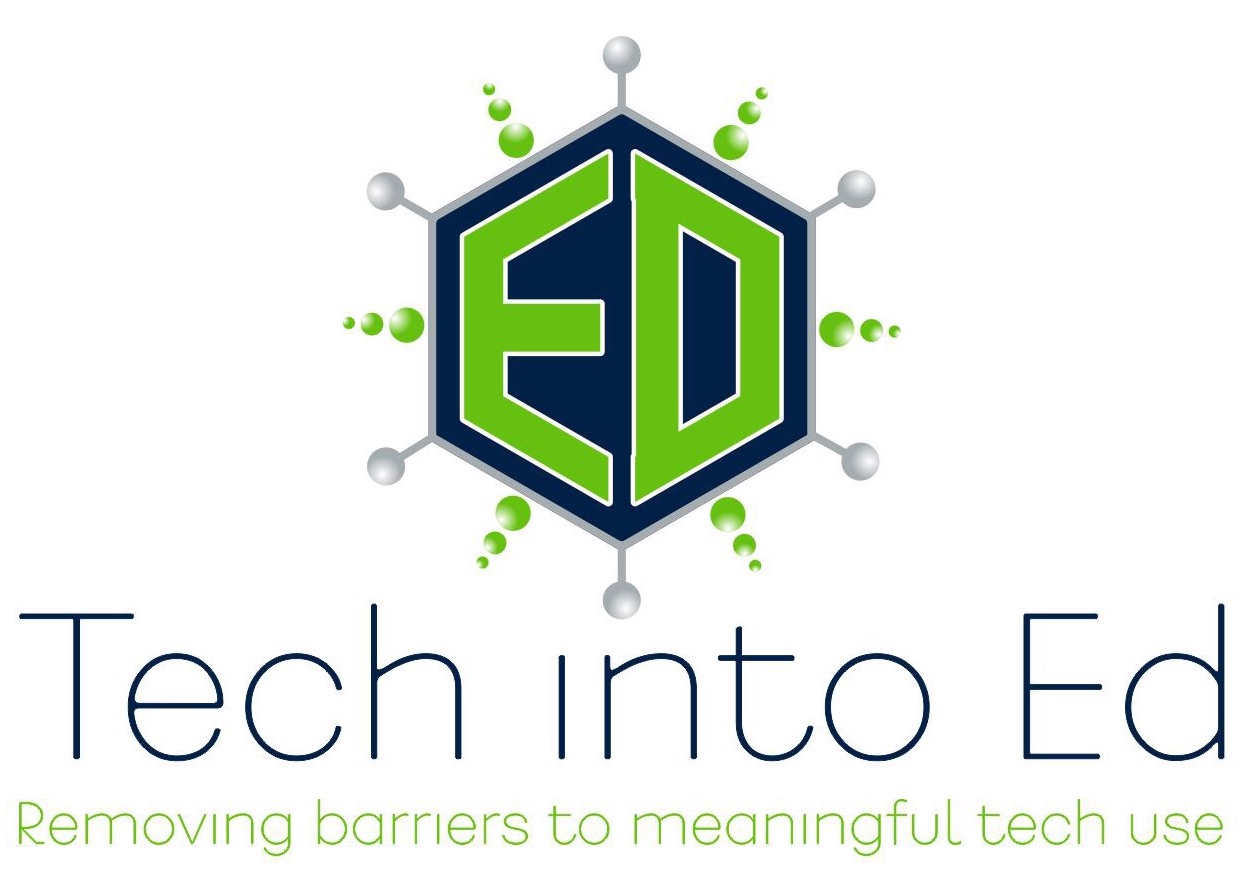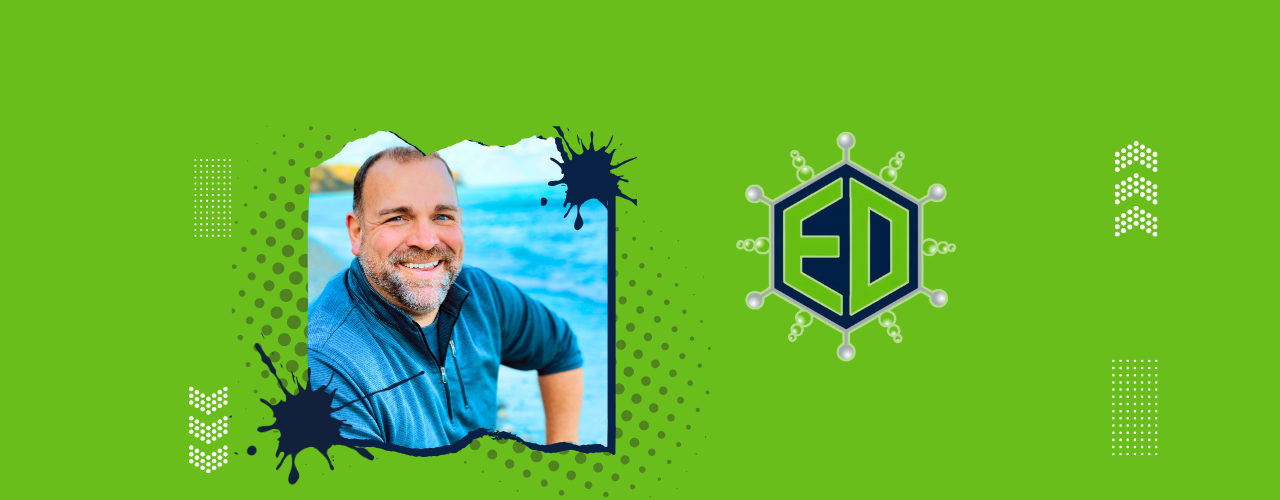
Removing barriers to MEANINGFUL technology use!
Are you a Google Chrome Ninja?
Old habits die hard. That means that you have to have a pretty darn good reason for changing those old habits. Based on what we are learning about Google Chrome, switching your preferred web browser is one of those habits you may soon want to consider taking on.
Some teaser "killer apps" for Google Chrome that may get you considering a change:
- Easily switch between multiple Google accounts without logging out and back in
- Never type google.com in to your address bar again -- search Google right from the OmniBox (address bar) in Chrome
- That same Omnibox (address bar) in your browser can also serve as a calculator -- just type an equation in and see
- Easily bookmark your favorite sites, and have those bookmarks appear on any device with a Chrome browser that you log in to with a Google account
- Add incredible apps and extensions to the browser and make your working (and personal) life more fun and efficient (a timer extension that allows you to have a stop watch for group discussion sessions with students -- an image editing extension that allows you to screen shot and draw on/annotate photos from the web -- many more)
My personal Google Chrome Sensei, Molly Schroeder, has put together another masterful presentation/resource featuring some of the incredible tips and tricks that make Google Chrome a dynamite web browser.
Visit the resource here: https://sites.google.com/a/flippededucation.com/flippedevents/home/google-apps-summit-presentations/chrome-ninja-tips-and-tricks
If you want to take a look at some of Sensei Schroeder's favorite Google Extensions and Apps, look here - https://sites.google.com/site/chromebookclassroominthecloud/chromebook-training/extensions-and-web-apps
*Warning - The possibilities may blow your mind!
**If you need additional Chrome assistance or questions, feel free to contact any member of the Instructional Technology Coordinator team for help.
Dig Deeper into Culture and History -- Exploring the Google Cultural Institute
Being a humanities teacher at the core, I understand that there is little as fulfilling as watching kids genuinely dig into original manuscripts and source documents. There is something so rich about allowing them to authentically connect with the past. Not the Reader's Digest version of the past we endearingly call text books. No, the imperfectly perfect documentation and images of the past that can best be highlighted in the authentic, original documents and photographs.
Leave it to Google to merge the world of modern day technology with the wealth of resources that demonstrate and define our rich cultural history.
Check it out and let us know if you decide to put the Google Cultural Institute to the test with your students. http://www.google.com/culturalinstitute/#!home
Episode 6: Google Docs in your classroom
Google Docs isn't new to the online community, but to many teachers, it is a concept that is entirely new and exists in unexplored territory in our schools and in our classrooms. It is an incredible, free, functional, and intuitive tool, yet it doesn't get the attention it deserves from the educational community.
Google Docs is an online office suite software package released by Google. Anyone who has signed up for a free Gmail account can access Google Docs. The reality is, though, that most teachers have not explored the concepts of online software because many districts do not utilize these resources at all. This is unfortunate, as a tool like Google Docs is robust enough to do most of the heavy lifting of other more traditional office productivity software (namely the products from Microsoft), yet Web 2.0 modeled to incorporate real-time collaboration and accountability tools.
Teachers will be well suited to examine Google Docs to understand what it can offer them in their classroom instruction. For the price, it is a tool that absolutely deserves a first look. Due to the functionality, it deserves consideration in districts across the country as an alternative to high priced productivity software.
Links from the Show
Google Docs in Plain English - a video from the Common Craft Show:
This is a video that will help newcomers to Google Docs understand the bigger concept and purpose behind this revolutionary productivity tool.
Google Docs Tutorial Guides - Google teams up with Weekly Reader:
This is a series of three basic PDF tutorials created by Google in partnership with Weekly Reader to teach the use of Google Docs, and specifically, to teach the skill of revision in writing.
Google Docs Usage Tutorial:
Another basic Google Docs tutorial with some commonly asked questions and detailed step-by-step instructions.
Google for Educators Online Discussion Group:
Although I just stumbled upon this group, it looks like a solid resource for some of the major questions asked about Google Docs, and perhaps some additional support from the makers of the product.
Using Google Forms for Electronic Quizzes:
If you are interested in immediate feedback offered through online quizzes and surveys, check out Google Forms, a part of the Google Docs suite. This video shows how to easily create a Google Form survey, and how to manipulate the Google Spreadsheet to gather commonly utilized statistics on student performance.
Google Docs Bar for Firefox:
If you are a Firefox user and you begin to use Google Docs regularly, check out this freeware program. It is an extension for Firefox, but it allows you to access your Google Docs account at the touch of a button in your web browser.
Classroom 2.0:
I mentioned it several times in the show, and I will link to it here, again. If you haven't logged on to Classroom 2.0, you really need to try it out. The best advice I can give, though, is to not be afraid to make connections with the community. Find like-minded educators/professionals on the site and send them a message or write a note on their page. Your willingness to reach out to meet them will pay enormous dividends and will be rewarding and enjoyable. If you sign up, you can find me on the site: brianyearling.
Tech Trial - Fences:
For those of use who cannot seem to even keep our computer desktop organized, this is a handy little tool. Organize your desktop in seconds. A freeware program.
Tech Trial - Weebly:
A handy website generator, Weebly allows users to create sharp looking web pages in no time. Easy to use, no coding necessary, and ideal for the teacher/administrator/student who wants to create a nice looking page but doesn't want to invest the time to do all of the coding properly. Very easy to use..
If you've got questions, comments, ideas, suggestions, or want to share your use of non-linear PowerPoints with me, send it to: gettingtechintoed@gmail.com
Thanks for listening.
Brian Yearling
Host and Instructional Technology Enthusiast