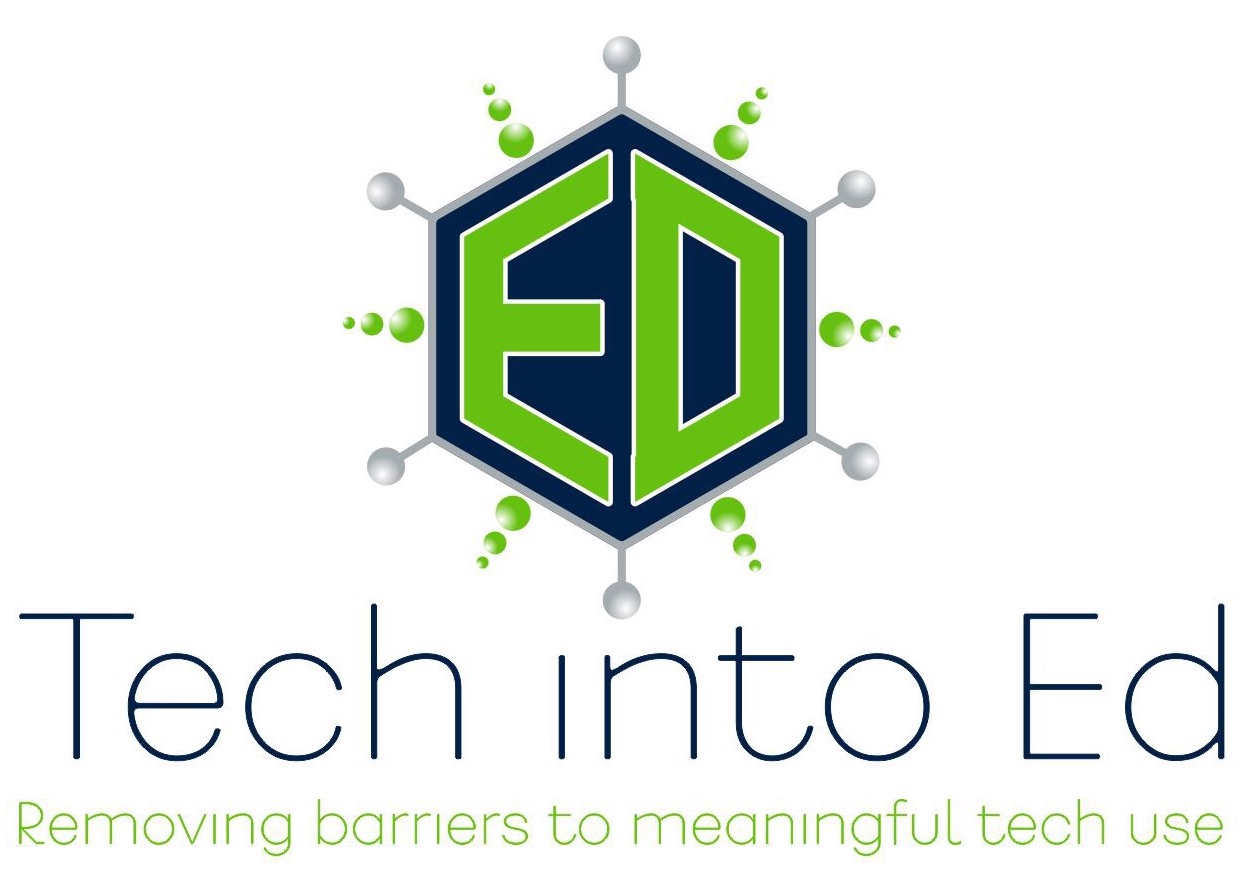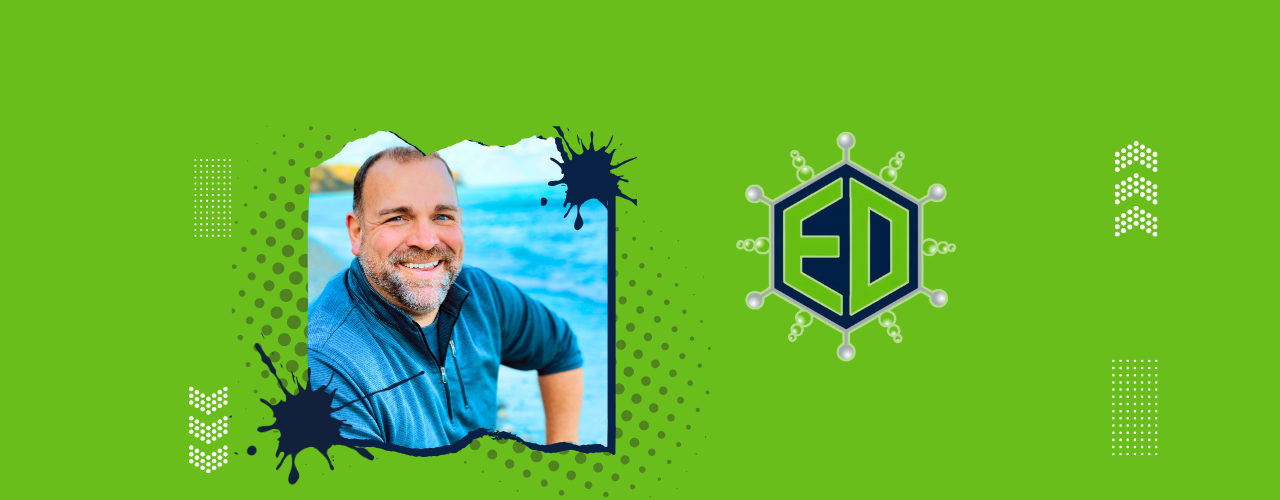
Removing barriers to MEANINGFUL technology use!
When Philosophers Code
Those of us who have never undertaken the discipline of developing technology at a deep, language-based, "nuts and bolts" level, often see what technology can do as a form of magic. The secrets behind how websites, apps, tools, and solutions are put together mystify us and seem almost separate from us. The skills needed to actually develop the tools seem unattainable.
Recently I had an opportunity to get an inside look at the world of professionals that are solutions engineers and technology developers at SafeNet, a technology consulting company in Milwaukee. Beyond the power of seeing a working environment outside of the educational space (something we see far too little of as educators), what most stuck with me was the diversity of pathways that these employees had taken to arrive on this career path in the technology industry.
One of our hosts was an accountant who had found a way to utilize macros in spreadsheets to make his job a little easier. We met an individual who was degreed for work in the exercise and fitness industry, but after only a few short years found himself returning to Milwaukee and landing in the technology industry. Another developer, now an engineer in charge of developing the cloud strategy for clients, was a philosophy major exploring a masters in philosophy. He took the road less traveled by most philosophers, though, and ended up in the tech industry as a developer.
Throughout the day the same message was repeated — work in the tech industry is not something that requires a lifetime of focus and commitment to the field. Students do not have to be intensely coding starting in middle school and then follow it up with a four year degree in computer science. The reality is that technology, at least in many cases, is an industry built upon the interest, passion, commitment, and self-starting mindset of individuals who learn the skills needed to become a developer.
Preparing Students for a Career in Technology
Over the course of our visit, our hosts shared with us a couple of keys that would ready our students for a career in technology.
Exposure to Developing with Technology Matters
While educators may not feel comfortable with the deep level coding required to build custom applications, we still need to help students understand that technology is malleable, customizable, and accessible. Some ways to do this on a surface level of development may be we allowing students to write formulas in spreadsheets, teaching them how to animate drawings or create customized animations in a program like Keynote, or develop websites and utilize embed code. Going a bit deeper, utilizing some basic coding apps or programs like Tynker, Scratch, or SWIFT Playgrounds are great ways to allow students to experience code safely and without a lot of teacher expertise required. Even utilizing resources like the Hour of Code are great ways to provide exposure to all students demonstrating the ab a deeper level of technology manipulation.
While the depth of coding may not be critical, it is key that we begin exposing students to the larger idea that they possess the abilities to manipulate technology more deeply than by simply changing default settings.
Project Work Matters
While some educators would be surprised to hear this, I swear this next statement to be true. One of the key players in hiring at SafeNet was asked what kind of educational background would be most relevant for students to have to be “employable” at the company. Her response was clear. Potential employees needed to have the skills needed to be a developer/coder. How they got those skills, what programs they attended, what degrees they held — all of these were largely irrelevant to her and the company. “If you really want a competitive advantage, show us your project work. What have you done? What kinds of teams have you been a part of? Can you work on a team? What have you seen from start to finish? That is what we are truly interested in when we hire.”
She went on to specify that the ability to work in a team, to be a part of the critical thinking process, to bring your experiences and abilities to the team — these were really the skills that they were looking for in a successful consultant. And she said it is largely the belief by many in the tech industry that no degree alone will give you that kind of experience and skill set. That is something that is learned from time-on-task engaging in authentic, meaningful, challenging projects.
Are we giving students opportunities to build a portfolio of work that would fit this description? Is it work that they value enough to put in the time, energy, and commitment needed to be "all in" on the project. Passion for their work is something we can help students develop in classrooms today, simply by allowing them some choice in what they are working on, what the end product looks like, and the audience for which they are developing the project.
Additionally, do these projects incorporate a team element where each member of the team plays a critical role in the completion of the project? This is another simple shift we can make in classrooms today to make sure that work students do is, at times, reliant upon the work of others.
Fostering Creativity and Enhancing Communication
It is important to know that our focus in education on the four c's (creativity, communication, collaboration, critical thinking) are skills in high demand by employers. It was continually reiterated that innovative, outside-the-box thinking was the most important valued thinking on many projects in the tech industry. We may often think of creativity as an arts-focused endeavor, and in a way that applies here. More essential, though, was the ability to take a tool, a programming language, an unrelated concept, and piece it all together in new, creative ways. Several SafeNet representatives talked about experiences where they had a limited knowledge base on the team, yet they were able to rethink how what they had could be utilized differently for a new purpose. This mental agility is something we can begin to develop in our students regardless of the age level or content we teach.
Clear, succinct, and ongoing communication is just as critical. Remember, most of the SafeNet employees we met said their consultants worked in teams, and they worked directly for clients. This means they have to be good at communicating: they have to listen closely, understand the clients needs, and ask questions to clarify. They have to engage in impromptu dialogue, read non-verbal cues, and anticipate needs and potential roadblocks. This is done verbally and in writing. And it is done daily with a wide variety of stakeholders, team members, and project managers.
If this does not fit your traditional vision of a programmer, that is because the technology industry has changed. While there are definitely many times when coders have to intensely work independently to write eye-blurring lines of detailed code, that is not the singular quality required of a programmer. They have to communicate with teams and clients regularly in order to be successful. And these are skills all educators can help to builds in any content area or age level.
Independent Work, Reliability, and Accepting Feedback Still Matter
One of the other keys that the team shared with us is that much of the work that successful employees in technology need to do is complete work that is done independently, on time, and under budget. While teamwork is important, many projects in the technology industry are broken into smaller components that individuals take on alone within an allotted time period. This is called AGILE development. There are other formulas for completing large project work, but the concept remains similar: take a big project, break it into smaller, more digestible chunks, develop, and then bring the work back to the team for feedback/critique.
Often there is a project lead who will give direction. Students need to take that direction and run with it. They will then need to take responsibility for their portion of the project, complete it independently, often within a window of one to two weeks, and then come back to the larger team with the completed work and present it to the team. At that time the team offers collective feedback about the direction of their individual work, assesses how it will fit into the larger app/program/tool they are building, and then the process begins again with the next part of the project.
This feedback loop is an iterative process that requires independence, flexibility, and a willingness to fail fast and fail forward. Being "done" with the assigned portion of the project doesn't really exist until the project is turned over to the customer in its completed state. There are ongoing changes and tweaks to all code written throughout the development of the tool, and thus students have to learn to take constructive feedback in step if they want to be successful within the technology industry. While these may seem like skills we have been developing in students forever in schools, the underlying question for me is clear: Do the students enjoy the work they are doing enough to put the effort in to create something worth discussing with somebody else? And are they passionate enough about the work they are doing to want to improve it once they receive feedback? If those elements are missing, it is hard to teach them to iterate and continually improve their school work, yet those are the skills that were identified as necessary to a successful career in the tech industry.
Most Jobs Will Adopt the Tech Model
While our focus at SafeNet was talking about jobs in the technology industry, it is clear that technology has impacted nearly all business sectors. Technology will continue to evolve, spread, and root itself into more business models moving forward. According to code.org, we know that we already are not producing enough students to fill the technology and computer science jobs available in Wisconsin. Add to that the spread of technology focused jobs in more businesses, even if they are not jobs requiring deeper, language-based coding, and you have a scenario where many of our students would strongly benefit from having opportunities in school to build skill sets that allow them to feel confident enough to step forward and apply for jobs requiring them to engage with technology at levels beyond just knowing how to work with software and change basic user settings.
Whether we are ready or not to teach many of these skills to students, our kids will require them as they enter the world of work. The good news is many of these skills are within most educators wheelhouse to teach, if we are willing to make changes to shift to a more project based, collaboratively focused model of instruction.
Episode 5: A whole new PowerPoint!
Today's show is about a topic that I haven't thought much about over the past year, but it was an idea I was introduced to by Glen Lehmann in my master's program, and it's an idea I've used in my classroom before. I really liked the final product, although there was some tweaking that I will be doing before I reintroduce it to my students this year.
I'm talking about a whole "new" way of using PowerPoint. Now, the idea is clearly not new, and it isn't something I came up with, either. However, the "new" portion of it is in how we think about PowerPoint and how we utilize it. Typically, PowerPoint and other presentation software is used to deliver a linear presentation. That means we start at one end and work our way straight through to the other end of the presentation. It's the way most people use PowerPoint, and it certainly has many benefits.
However, today's show is talking about non-linear presentations. In this style of presentation, a central presenter/speaker is not necessary. The audience/viewer gets to interact with the PowerPoint, directing their own experience by manipulating the PowerPoint with directions created by the creator of the presentation. It is really a different way of using PowerPoint, and it allows the creator of the presentation to really focus on content and manipulation of content, as opposed to concerning themselves with their presentation. It also engages the audience more and allows the viewer to do what many of our kids know best: interact with the content. It is a perfect way to make the existing curriculum in your classroom something that students can manipulate and interact with.
Links from the Show
Guides and Tutorials: Non-linear PowerPoint tutorial:
This is a handy little walk-through of what non-linear PowerPoints are, how to plan for them (planning for these types of presentations is far different and more intricate than planning for a linear presentation), and how to tweak the "user interface" of the presentation. There are also some great flash videos on the site that will actually demonstrate how to create the presentation in a step-by-step, easy to follow manner.
Internet4Classrooms Online PowerPoint Assistant:
The Internet4Classrooms website has a wide variety of tutorials aimed at teachers who need to brush up on their skills in various programs. I particularly like this site because the creators of the site assign levels to each tutorial. For the very beginner, there is a "Basic" category; for the advanced user, advanced tutorials are available.
Baltimore County Public Schools PowerPoint Guide:
I didn't mention this resource in the show, but I've used the tutorials on this site before, and I really like them. The tutorials are from the BCPS Office of Instructional Technology, and the folks who put these together seem to really know their stuff and break down the steps of some more complex PowerPoint tasks with ease. If you need more help with your understanding of PowerPoint, check this site out.
Examples of Non-Linear PowerPoints:
If you have an interest in seeing what this kind of PowerPoint looks like before you set out to create your own, or if you struggle to wrap your mind around non-linear PowerPoints, check out this site. There are several good examples that will introduce you to some of the possiblities that exist within this use of PowerPoint.
Classroom 2.0:
I mentioned it several times in the show, and I will link to it here, again. If you haven't logged on to Classroom 2.0, you really need to try it out. The best advice I can give, though, is to not be afraid to make connections with the community. Find like-minded educators/professionals on the site and send them a message or write a note on their page. Your willingness to reach out to meet them will pay enormous dividends and will be rewarding and enjoyable. If you sign up, you can find me on the site: brianyearling.
Tech Trial - Pandora:
You will love this online radio station for use in your classroom. Sign up for free, identify artists you really like, and kick back and wait for your musical library to be greatly expanded. They consider the artists you like, and they select artists you may also like that you have never heard before. Best of all, if you like it, you can add the artist to your station. If you don't like it, you can block them from the station never to be played again. Fun resource that will liven up your classroom and will make your hours of work time pass with ease.
If you've got questions, comments, ideas, suggestions, or want to share your use of non-linear PowerPoints with me, send it to: gettingtechintoed@gmail.com
Thanks for listening.
Brian Yearling
Host and Instructional Technology Enthusiast
Episode 2: Don't forget about PhotoStory!
Welcome to Get Tech in Ed, the show that energizes your classroom instruction by introducing tested educational technology tools and sharing ways that you can begin using those tools in your classroom today. It is a show for teachers by teachers. There are no big budgets here. And no magic bullets, either. This is the show for teachers ready to take the next step in education in order to prepare students for the 21st century.
Today we are talking about a free program that Microsoft created a number of years ago and has developed to its third version. The program is called Microsoft Photo Story 3 and it is available for Windows. The one hang-up you may see immediately, and you should be aware of, is that you need to be running Microsoft XP or newer to install the program. If you or your students don’t have access to XP computers, this definitely isn’t the program for you. However, if you have access at home, this is even something you can use to create lessons to share with students, even if they do not have PhotoStory.
This is a sharp little program for anyone interested in incorporating some element of technology into instruction, or for teachers looking for a way to dress up an assignment that has been traditionally been completed via paper and pen or live presentation to the class. Before I tell you what this program does, let me assure you that the name can be deceiving. As an English teacher I love this product, and it really is perfect for a lot of my needs in a language arts classroom. But, teachers are innovators by nature, and this is a program that EVERY content area can utilize in their curriculum without much of a stretch of imagination.
So, what is Photo Story 3? Well, it has many of the features of PowerPoint or some other slideshow based software. PhotoStory is used to display only still digital images, and that can sound pretty limiting to a lot of people. The reality is, though, that anything can be made into a digital image. With the use of a digital camera, a document camera, a cell phone camera, a screen capture program, a photo editing program, or any other number of options, anything can be captured as a still digital image. That opens the door for a lot of different subjects at the center of your photo story, and it makes it possible for teachers to find ways to adopt the program to anything they want to do.
Okay, so back to what this program does. Well, it creates a slideshow. But, if it did only that, then we could just use a slideshow program like PowerPoint and feel far more comfortable. PhotoStory then allows the user to align the images in the correct order, to edit and crop images within the program , to place text over the top of images, and to add unique effects or looks to the images in the presentation. Many listeners may be saying, “Yep, sounds like another version of PowerPoint.” Right, well, somewhat, but let me finish.
To maintain the simplicity of using only still images while still giving the finished product a more interactive feel than a typical slideshow, PhotoStory allows creators to add motion to each of the images if desired. That’s right. It takes still images and it allows the users to pan and zoom across every image giving the creator more control over the focus of their project. For those of you familiar with the term, its called the Ken Burns effect and it’s the same effect used in a lot of the documentary work you see on TV today as the producer zooms on a line in a letter or a face in a picture. This is where PhotoStory begins to set itself apart as a superior to tool for more dynamic projects that do not require a presenter to narrate them while an audience views the work.
The next capability of this program that I love as a teacher who uses this program is its recording capability. Right within the program users can create a digital recording and easily sync each portion of the narration with the image that it belongs to. With a cheap microphone and headphones that you plug into your computer your students can begin recording narrating your work today with little technical knowledge. It is fantastic! And, it keeps your students on task and reminds them of all of the ways that you can reach an audience with your message. For those of you who are wondering, as far as headphones, any set will do. They allow your students to hear and tweak their recordings without bothering everyone else that is working in the computer lab. If you do not have a microphone already, they are relatively inexpensive, at least the beginner models are. You can spend as little as $15 or $20 on a microphone, and it just plugs into the sound input on the back of most computers. Of course, generally you get what you pay for regarding microphones, but my students have been working for the past few years with $15 microphones and we’ve been consistently pleased with their end products.
I almost forgot to mention the possibilities regarding background music. This is another feature you will love. Your students can import their favorite music into a Photo Story project and it will play as the images flash on the screen. They have control over volume and when the music starts and stops. However, what I’ve found over the past few years is that they often get more caught up in allowing the music to play, when I let them, than in narrating their work. Or, the words in the music gets distracting and detracts from their message in the narration. I found it incredibly annoying, but PhotoStory had an alternative. Within PhotoStory the creators can choose general mood background music supplied with the software. This is copyright free music that can be chosen based on its sound, the mood it generates, and its tempo. And again, this is right in the program. This has been fairly successful for me in getting kids to understand that the background music is used to set a mood, not to deliver the message. I often give kids the option to import their own music or to use the music in the program, but I have consistently made “Effective Use of Background Music” a line-item on my project rubrics to demonstrate the importance of their choice of background music.
So, that’s what Photo Story does. When you finish with your project, unlike a slideshow presentation, the project is turned into a movie that plays in Windows Media Player. This is such a handy end product, though. You now have a video that you can play in years to come, that you can upload to YouTube or some other media hosting site, that you can embed on a webpage, or that you can put on a cd for students to watch at home. I love that because my students can create projects and share them with family and friends, can post them on their facebook accounts, or add them to their YouTube channels. I think that helps to move what they’ve learned beyond the classroom. Simply by the fact that they are sharing their projects, they are making educational content a relevant part of their daily life. Additionally, they have the experience of creating content for a real-world audience that gives real feedback that students value.
So, why am I bringing this all up at this point. This is an old program. There are tools all over the Internet that can do this since the Web 2.0 revolution. While that may be true, I have yet to find a program that can do all of this so comprehensively while still being easy to operate technically. When I share the program with teachers, I tell them that if they’ve ever installed on a program on a computer, they can use this software. Microsoft fashioned the program in their notorious “wizard” style where the program leads the operator through each step and explains the option. That makes if possible for your least technically inclined student to use the program, and it builds confidence for students when they view a finished product that will knock most people’s socks off. It’s a slick application and it is the perfect tool to introduce students to a technology focused project.
Again, this is a product that can be used in every classroom. At its core, the program is ideal for digital storytelling where the producer has a story they are telling through narration, still images, and text. Again, it is the PERFECT tool for a language arts classroom. However, social studies teachers can have students re-create a historical event much like one would see on a history documentary. If science teachers can find a way to get still images of chemical bonds or reactions, or if they want to take pictures of the steps in a lab, could use this as a tutorial for students to reference as they went through the steps of a lab, or to show what they’ve learned about some element of science. For you math folks, I’ve seen a geometry teacher use this tool to have students document certain shapes they’ve found in the real world that related to the content. Also, it could be a way to have students explain the steps in the process of solving a problem, as long as students could create the still images they needed and scan those images into a computer to upload into the program. Art teachers will love this product as students can narrate their thought process in the creation of original works, or as they discuss their thoughts about works of art being studied.
This is a downright flexible tool that is free to download, easy to use, and full bodied in its possibilities. It’s just the right tool for those of you who aren’t confident in your use of tech, or who are skeptical of the tech that you feel is valuable in the classroom.
So, where can you get this little tool? Well, the easiest way to find it is to open up Google and type in Photo Story 3. It is a download directly from Microsoft’s website. However, you can also go to Microsoft.com and search for Photo Story 3. I’ve also dropped the link into the transcribed show notes, so you can go there and click the link also. Again, if you missed what I said earlier, it is a requirement that you are running Microsoft XP or newer, so just make sure you meet that requirement. Otherwise it is a pretty light little program that doesn’t require any hefty equipment to run it.
Once you’ve downloaded the program, I would strongly recommend you try to create your own photo story before you hand it off to your kids. One run through the program will teach you everything you need to know from the onset, and you can begin to tweak your project requirements from there. If you are interested in tutorials or trainings, there are many available on the web. I would suggest these: windowsphotostory.com or download a printable guide at http://www.iteachnology.com/resources.
I strongly recommend you download this free resource from Microsoft while it is still available. And then, let your imagination run with ideas. This program will open a lot of doors when you begin to use the program and think about its capabilities. And let your district’s Director of Technology know about the program as well. At our school we were able to have the Tech Director place the program on all of the computers in labs, and suddenly when we made it available to them, I found more students were using the program and other multimedia programs like it in a multitude of their courses. That was a rewarding experience that you can also share in just by inviting your District Tech Director into the conversation.
Tech Teaching Trials:
This week, for those of you looking for something more innovative that you can try out in your classrooms, we have this weeks Tech Teaching Trial!
The product highlighted in this week’s show is an online application called Hypertextopia. It is available at hypertexttopia.com and it is a magnificent online tool from a grad student’s final project. I believe the creator’s name is John Ashkenas.
What is it? Well, it is an easy-to-use online hypertext creator. If you imagine that your students were reading their text online and they could click on a little button that would guide them through the text with notes, vocabulary words and definitions, questions, and whatever other text content you’d like to add, that is exactly what hypertext is. At hypertextopia, users log in for a free account, and they can begin to make these interactive online documents for the world to see. It is super easy to do, and for the less than tech savvy computer user that wants to create more interactive online text, Hypertextopia is really a nice tool. I foresee teachers being the primary users of this type of tool, creating interactive text for their students to read. I always struggle to get my students to ask the essential questions that will help them to understand a text more deeply. Hypertextopia is a great little tool for doing exactly that. Students can also become the editors of the document, though, and therefore can create interactive guides for their classmates and for future students to utilize. This would make for a great online test to determine how well the students understood the text they read.
Of course, there are some downfalls. The works created at hypertextopia are pretty much stuck at the site at this point. If, for instance, you wanted to embed the hypertext stories into a wiki, there isn’t support to do so at this point. Also, stability is an issue. How long will the site be online? In an email conversation with the creator of the tool, Mr. Ashkenas assured me that he would continue to pay to host the site. He also suggested that there may be one or two companies interested in supporting the project as well. That would add some certainty to the longevity of the site, hopefully, but at this point nothing is certain. So, if the project you create is something you would like to hang on to for a long time, maybe this isn’t the right site for you, at least at this point.
Despite the few downfalls, this is an incredible tool that has a lot of possibilities for education. And it isn’t just a storytelling tool. This site has possibilities in all the subject areas, with a little bit of creativity. Additionally, if a community of people can get behind this kind of site, the traffic alone may add some support to the stability of the site. Also, we can begin to create hypertext documents that will benefit educators across the globe. That is the real power of a online community, and this is a tool that hasn’t been completely uncovered yet, but definitely should be!
So a big thumbs up to the creator of Hypertextopia and a strong suggestion to those of you tech adventuring teachers out there to check out the tool at www.hypertextopia.com
Again, thanks so much for taking some time to listen in to the show. Photo Story is a product I use in my classroom and believe in. I look forward to hearing from and talking with you in the near future about your experiences with the product.
Speaking of future conversations, if you have ideas for the show, questions, or if you would like me to cover something specific, please email your ideas to gettingtechintoed@gmail.com .
Remember, a little bit of time and commitment goes a long way in turning what may seem like technology roadblocks into hurdles. I am certain you will be excited about jumping those hurdles when you begin to find more ways to get tech into ed.