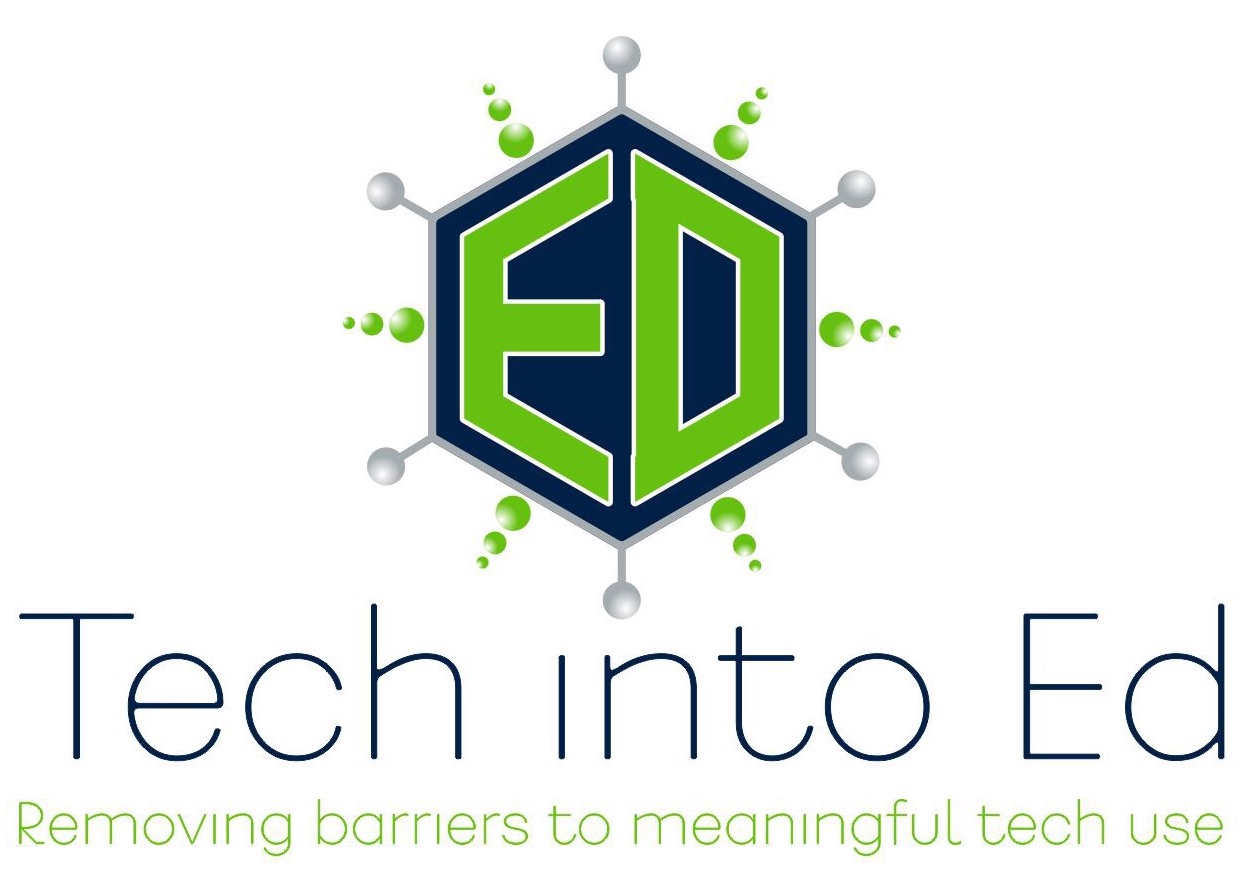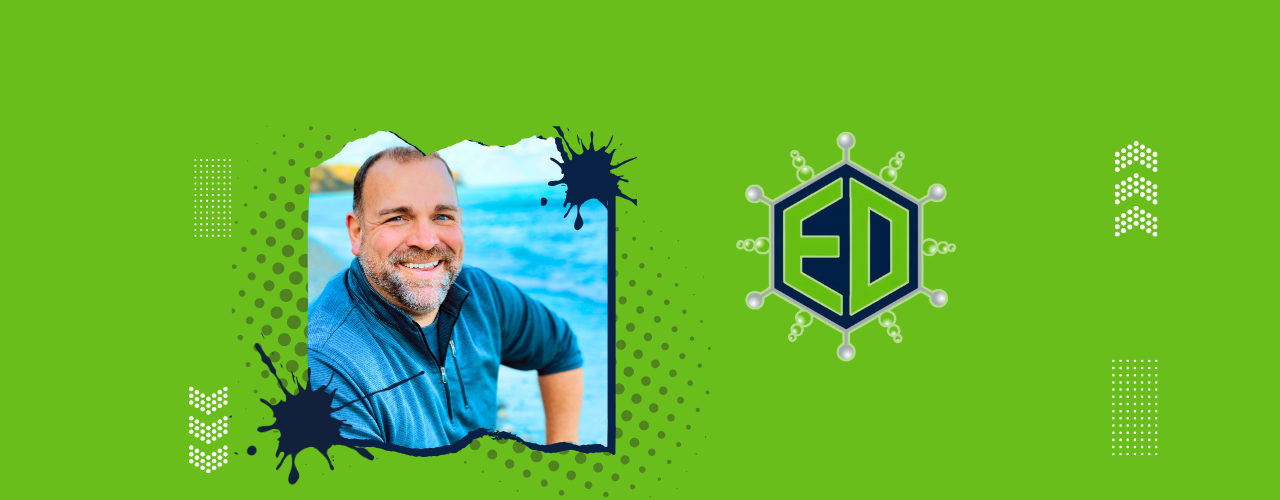In my work with staff members in the last two weeks, I was once again blown away by the ideas that have been shared with me by SDW teachers who are working with students. It is evidence that when you provide educators with powerful tools they find amazing ways to use them.
In an effort to inspire others, to jumpstart ideas, and to celebrate the interesting opportunities Waukesha teachers are giving to students to show what they know, I will share two of my favorite instructional practices that utilized technology.
 Building Interactive Learning Modules in Explain Everything
Building Interactive Learning Modules in Explain Everything
Several teachers at Hadfield shared that they are building interactive learning modules for their students using Explain Everything on the iPad.In this case they are teaching letters and letter sounds to Kindergarten students. In order to create interactive lessons that include BOTH an instructional mini-lesson and a place for students to practice in the same file, the teachers are creating the lesson using Explain Everything.
On the first slide of the Explain Everything presentation, they are placing instructional videos (some that they have created or that they have found online) directly on the slide. These are SHORT videos (just a few seconds to a few minutes) that teach the skill or introduce the concept. In some cases they have even placed two or three related videos on the slide (Keep in Mind: Video files can become very large if too long, so select short videos if you want students to have success in getting the files downloaded onto their iPad)
On the following slide(s), the built "prompts" or wrote directions for the students to follow to practice the skill covered in the video. This could be directions such as: "Use the pen tool to practice writing the letter 'D'" or "Type/write/record words that begin with the letter 'M'."
To share the files with the students there are two options.
From Explain Everything you can share the file with others, but you MUST select "Project" file for this to become an interactive lesson for the students.
The teachers at Hadfield are using AirDrop to share the files with their students. If students are in the proximity, this is a great option.
Another option is to send the "project" file to Google Drive, and then place the link in your Blackboard course to share with students.
How about checking on the student work? Well, this can be done a number of ways. A teacher can physically move from student to student, group to group, and look at each student's progress and evidence of thinking. You could also have students package up the lesson and export it as a "movie"
to their YouTube account (they all have one), or as a project or movie file that is shared JUST with the teacher via Google Drive.
 Value Added
Value Added- This format closely links a mini-lesson of direct instruction on a skill/topic with some sort of immediate practice.
- The video allows the teacher to bring in other instructional supports - video from another source, a different way of teaching a skill, or even another student who can explain it to students in another way.
- The direct instruction mini-lesson is now reviewable -- the student can play, pause, and rewind the instruction until they truly understand (or can perhaps better speak to the teacher about what they do not understand).
- Once a library of these types of lessons are built up (consider building these with other teach-alike colleagues), you now have a variety of resources students can choose from (and we know kids value having choice).
- No instructional, subject, or age boundaries exist -- this works K-12 (and beyond) and any topic/skill can be broken down and instructed in this method
- The kids can share their thinking with any size audience. In this case, every student is asked to make their thinking visible (to at least the teacher), and can actually share that thinking with a much larger audience if appropriate.
 Carousel Stations with QR Codes
Carousel Stations with QR Codes
A teacher at South High School shared a strategy used to get students talking/thinking on a variety of perspectives and focal points on the same topic.The teacher setup looked like this. In advance, the teacher identified several websites, resources, or Google Docs that would serve as "prompts" for his students to discuss. In this case they were all focused on the topic of heroes, heroism, characteristics of heroes, etc. Then, using a QR code generator (here's an article with links to some of these types of sites), the teacher created QR codes, printed them, and set them out around the room.
When the class arrived (with their iPads already installed with a QR Code reader app such as i-nigma), the class was broken into small groups and asked to travel from station to station (in a carousel style, making one full rotation during the 20 minute exercise). They then scanned the QR code, watched/listened/read the video/audio/prompt, and then followed the instructions at the site to begin their small group discussion.
To make the thinking of the group visible, the teacher had a place that each group could demonstrate their thinking/conversation so that the group following could make connections with other student's thinking as well. This could have been done digitally in a Google Doc, but I appreciated that it was physically written on the board/paper to create an anchor chart of the class's thoughts/reactions. This was especially helpful in the follow-up conversation the teacher facilitated with the group.
 Value Added
Value Added- Every student was asked to engage with the topic by shrinking the group size from 25 to groups of 2-3. In small groups there was less room for students to "hide" behind the answers of students more willing to talk to the teacher. Every group needed to write something on the thinking sheets.
- The expert (teacher) was de-centralized to begin the lesson. The students could not wait out the teacher or simply agree with the teacher's perspective. In this case they were presented with a prompt or idea. They had to form some sort of response to it that was original. This is the act of thought that we desperately need our students to engage in.
- The instructional practice of a Carousel Discussion can be continually used and the media/prompts where the QR codes point can be easily changed. This means it will work throughout the year for a wide variety of new topics.
- This format, mixed with intentional grouping, can give the teacher the ability to give students just what they need instructionally when they need it without drawing obvious attention to that differentiation.