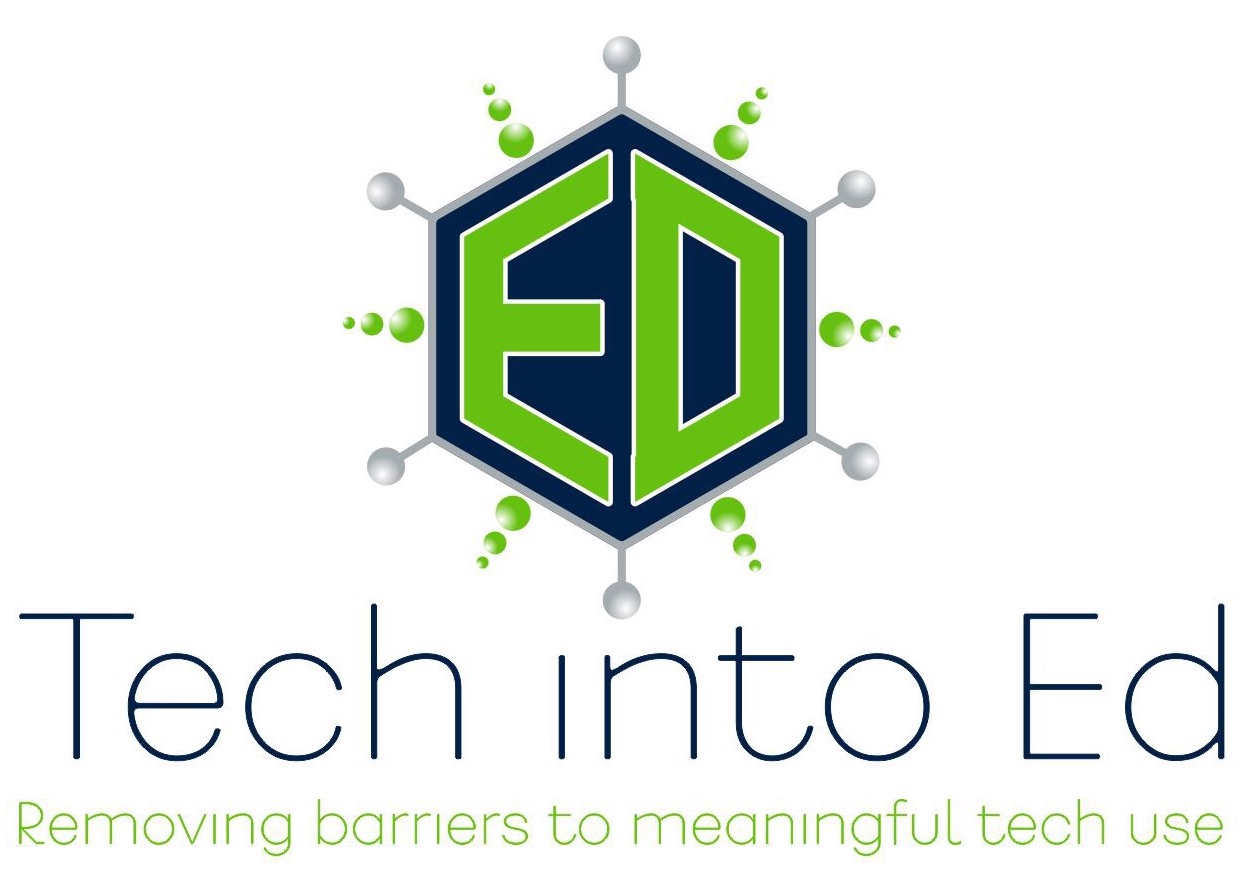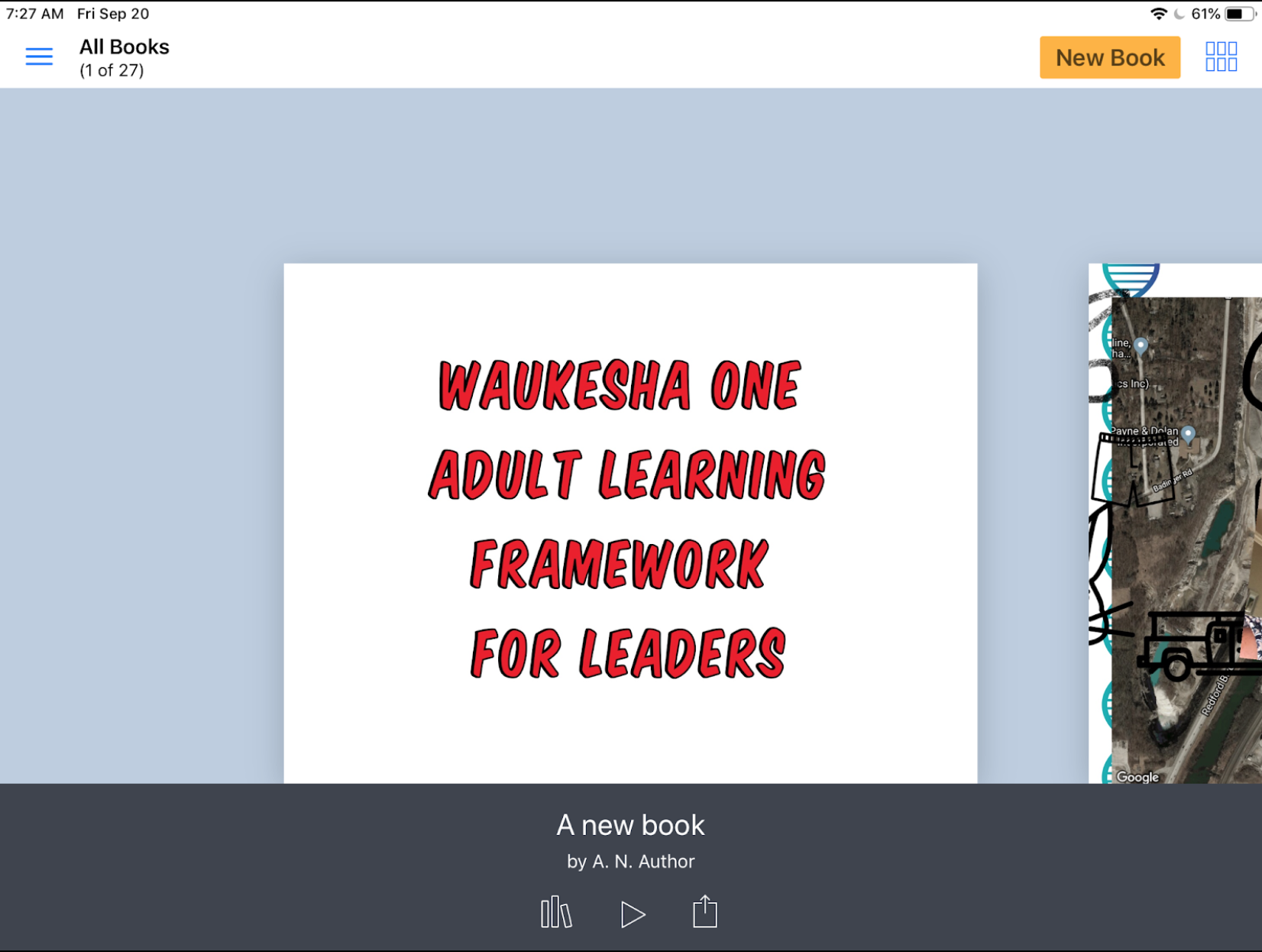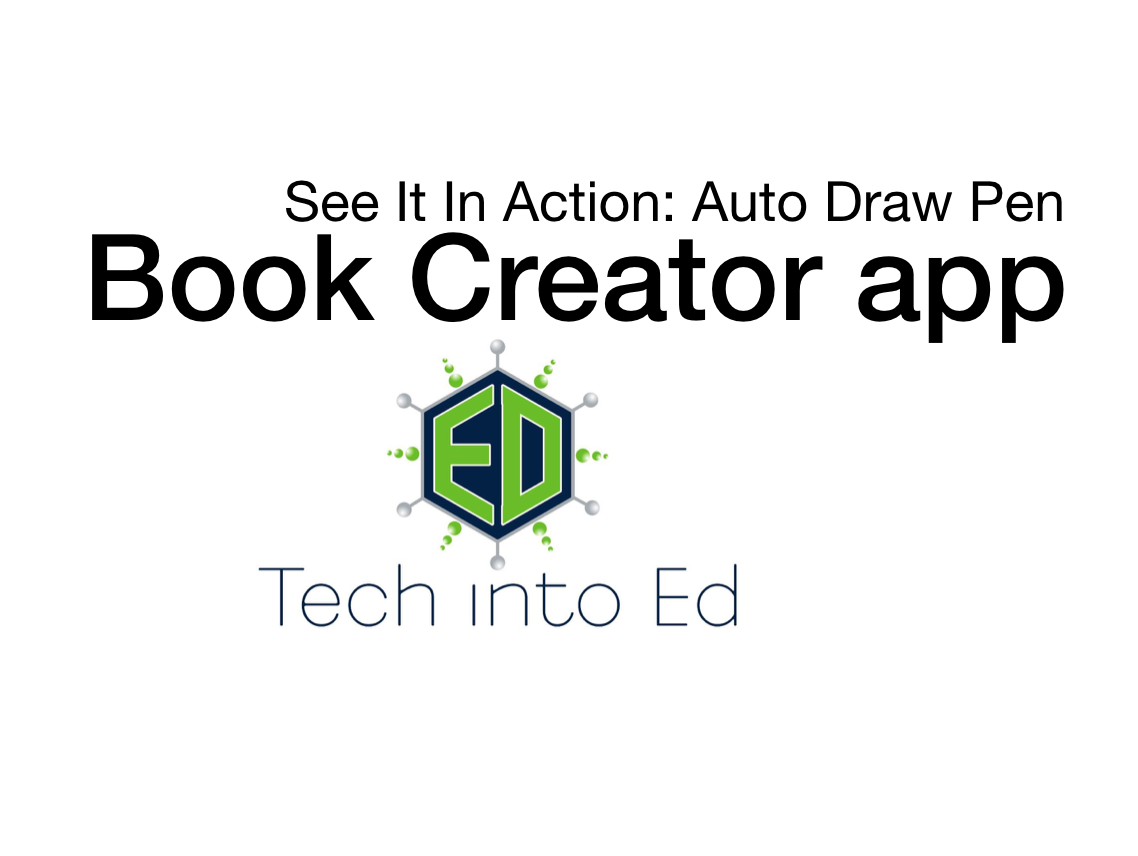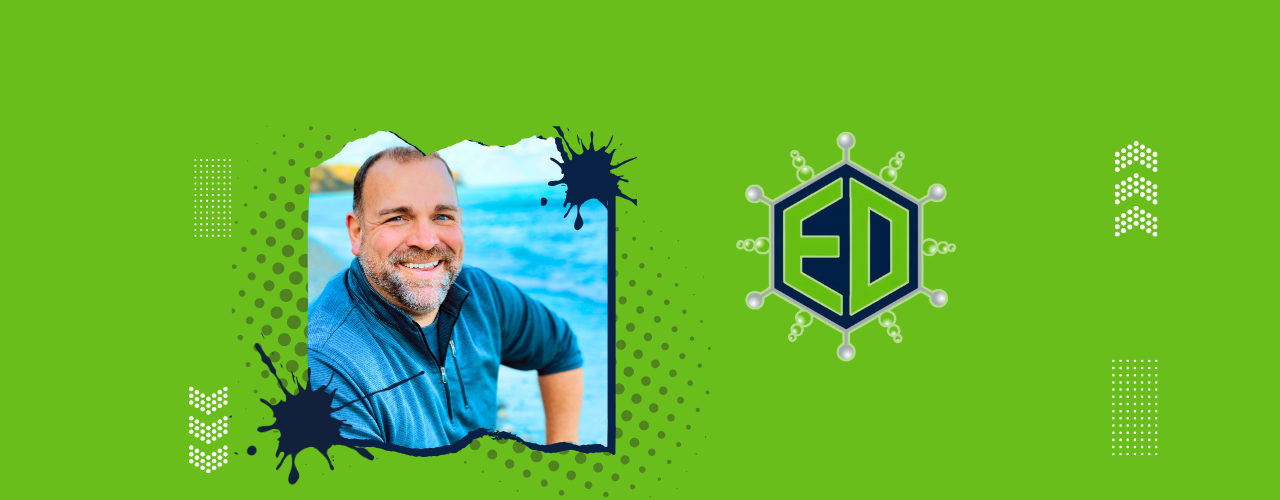
Removing barriers to MEANINGFUL technology use!
Take another look at Book Creator app: New tools, more options
If you have been looking at the same standard Book Creator app over the past few years, I have some exciting news: It's time for an update!
Before outlining some of the key new tools and changes in Book Creator, let's do a check to see if your Book Creator app is up-to-date. Pictured below is the newest Book Creator home screen. Open up your iPad, start Book Creator, and compare.
If your Book Creator app does not look like the one pictured above, you will need to do an update of the app (and so will your students). Once updated, welcome to the marvels of Book Creator 5.3.0. This is an opportunity to re-ignite your enthusiasm about Book Creator, no matter what grade level you teach. (Seriously, Book Creator is robust enough to handle every subject and all grade levels!)
New Feature for Teachers: Teacher Resources
The Book Creator developers and community are committed to supporting educators who use their product. In the newest update you'll see an offer for teachers to join the Book Creator community in the lower left of the screen (it will later be located in the upper left under the menu icon, which looks like three blue horizontal lines).
Signing up for the Teacher Resources is easy, and can inspire new ideas for educators at all grade levels. If you have stayed away from Book Creator because you cannot determine how it could be useful, take a few minutes to explore the sample books made by students and teachers from across the world. These books unveil how the tool is being used to showcase learning in every subject area. These books also show off just how powerful Book Creator really is with a creative mind.
New Feature for Teachers: Publish Books Online
One hang-up of Book Creator has been sharing student work with others who do not have the Book Creator app. The developers have tackled this challenge for classroom teachers. Once teachers have created a free teacher account, they can now publish these books online using the ePub format. This keeps video and media (including audio recordings) in place, and makes them accessible to anybody online, regardless of the device they use to view the book.
Learn more about the free online publishing of Book Creator projects for teachers by visiting this link.
New Tool: Updated Pens and Auto Draw
The pen tool has gotten a makeover in this update. Book Creator pens now come in varying sizes, ink colors, and styles. Draw with the pen, color with the crayon, use the highlighter, change the size of the drawing tip, and add some flare with Magic Inks.
However, the most notable update is the AutoDraw pen. Sketch noting is a powerful method for taking notes intertwined with drawing, but for the artistically challenged, later determining what the drawing was supposed to be can be a brainteaser of its own. Start drawing with the Auto Draw pen and Book Creator will offer some clip art suggestions based on what it thinks you might be trying to draw. Tap the preferred image and immediately have a professional looking icon representing your thinking or ideas. It's hard to believe it is as easy as I have explained. Give it a try to find out for yourself.
New Tool: Include Maps
Geography is hardly something that can be overlooked when studying any topic, but it is also a subject area that is difficult to generate interest in when taught out of context. Book Creator now allows users to embed a map from anywhere in the world that will allow geography to be a part of the showcase of learning. And it's easy.
Tap the Map tool in Book Creator. Then simply search for a location, pinch to zoom, select the layers of the map you want to view, and click Done. You now have a map inside of your Book Creator project. Mix that with the pen tools and you have a way to annotate directly over the top of your maps.
New Tool: Adding Files from Other Apps
Things are about to get very exciting for teachers who want students to incorporate all of their work in one place (this can be read as: "If you are thinking about portfolios, consider exploring this tool!").
Book Creator users can now add Files from other apps directly into the pages of their Book Creator project. This can include files stored in Google Drive, stored in the Files app on the iPad or even stored in iCloud Drive. Teachers will probably want to try this one out before jumping into a full class demo of it, but the possibilities this opens up are quite awe inspiring. Learn more about how to add files to Book Creator projects by clicking here.
New Tool: Embed from the Web
Want to bring the flashiness of the Web into your Book Creator projects? With the Web Embed tool you can. This actually is incredibly easy to use by simply pasting a web address into the provided box and letting Book Creator do the rest. It is equally powerful, allowing users to incorporate a specific web object using embed code. If your aim is to focus students on a specific website, or point them to unique experience on the web, without having them get lost down the rabbit hole of web searches, this might be a great tool to consider. Learn more about the Web Embed tool in Book Creator by clicking here.
Tool Update: Incorporate GarageBand Recordings in Book Creator
This one is not a new tool, but still a noteworthy feature. Book Creator does have an audio recording tool built in, but in many cases students want to have more flexibility and creativity with their audio recordings. GarageBand will allow them that flexibility. The question for some teachers is, "Where do we go with GarageBand recordings when they are finished?"
There is a method for incorporating those GarageBand recordings into Book Creator projects (quite easily, actually. I'm going to refer you to the experts on the subject here, as the Book Creator team is committed to continually updating their documentation on subjects like these with each iOS update. Take a look at the tutorial available here to learn how to incorporate GarageBand created audio files right into your Book Creator projects.
Moving Beyond Substitution: Innovative Use of Book Creator Climbs SAMR Ladder
If somebody promises gains in student achievement as a result of the purchase of 1:1 computing devices or of introducing an app in your district/classroom, it's fair to say they may be feeding you a line. However, when a teacher shares an educationally relevant, SAMR climbing use of that same tool or app, pay attention. Student achievement is likely to follow!
Recently a teacher in my district, Emily Hernandez, shared one way she uses the Book Creator app for iOS that pointed to an educationally relevant, instructionally appropriate use of the app. If you are not familiar with Book Creator, it is a way to develop interactive, multimedia-incorporating ebooks/iBooks on the iPad. It is a simple, easy-to-use app that could very easily be overestimated due to its apparent simplicity.
Ms. Hernandez, though, saw the potential in the tool because she dared to think differently about how her students would utilize the app to demonstate knowledge in her foreign language classroom.
Foreign language students need to demonstrate a wide variety of language acquisition skills, measured primarily through their ability to write and speak the language. This is traditionally assessed via written works and through the use of conversation and oral presentation with classmates and instructors.
In Ms. Hernandez's application of the Book Creator app, she was able to utilize these two assessment techniques to demonstrate the students' knowledge to date. Through the use of written text in the eBooks students created, as well as through the ability to record audio and place audio files into the eBook (a feature built into Book Creator), Ms. Hernandez achieved Substitution by having students do something they had always done, only now using technology to do it.
She climbed the SAMR ladder another rung, though, through the meaningful incorporation of audio, images, and written text into a singular demonstration of learning. Using the medium of a "published" eBook as their palette, students were being asked to provide written text, were asked to record and supplement that written text with an audio version of that text, and were able to incorporate meaningful images that supported the key themes and messages of their eBook. Here the teacher was taking advantage of the benefits of the technology built into the Book Creator app, as well as the student's pre-conceived notion of a more professional level of communication in a published book, to gain efficiency and to add authenticity to the demonstration of learning. This is clear evidence that Ms. Hernandez had now achieved Augmentation on the SAMR ladder in her use of Book Creator.
As we move into Modification, it is important to understand that the key focus must be on how the teacher changes the lesson design or demonstration of learning to take advantage of the functionality and efficiency the technology provides. Ms. Hernandez decided to make student reflection a key component of this project, allowing students to continually reflect on their "performance" based upon teacher feedback to inform their future learning. In her lesson design, she allowed students to return to the eBook to make changes prior to final publication.
The stroke of genius that Ms. Hernandez conjured was in using AirDrop and/or Google Drive (both export functions are natively available in the Book Creator app), functions that allowed the student to share the "draft" of their eBook with the teacher, as well as the audio recording function of the Book Creator app, to provide that feedback. As students shared the draft of their eBook with the teacher, the teacher reviewed it on her iPad in the Book Creator app, added a page for audio feedback in which she spoke her feedback to students, shared it back with students using the same AirDrop/Google Drive method the student selected, and then allowed them to continue working. While that feedback could have just as easily been spoken to the students in class, the ability to use Google Drive and audio record provided four key advantages.
- The students could work on the rough draft of the eBook at any time and "turn in" that draft as soon as they were finished. Ms. Hernandez could do the same with the feedback. This creates an ability to provide just-in-time feedback to students as they meet natural finish points, not just on a once-size-fits-all, pre-determined collection date.
- The feedback was recorded, meaning that both the students and Ms. Hernandez had a record of the feedback provided. This becomes valuable to the students as they make suggested changes and alter their final product, and it becomes valuable to the teacher as a way of measuring growth from previous iterations of a similar work product.
- Through the drafting process, Ms. Hernandez reinforces the concept that language acquisition is about a process of learning and growing, not a unit of study that is explored and then completed or forgotten.
- Students create a lasting product that demonstrates their understanding at a given point in time. This can be posted to an electronic portfolio, shared at conferences, or later revisited and revised as the students grow in their language acquisition.
Ms. Hernandez's work should be applauded, as it is an incredible reminder that the simplest of tools, used in meaningful, thoughtful, and creative ways, can really transform the way that our students perceive and experience the journey of learning.