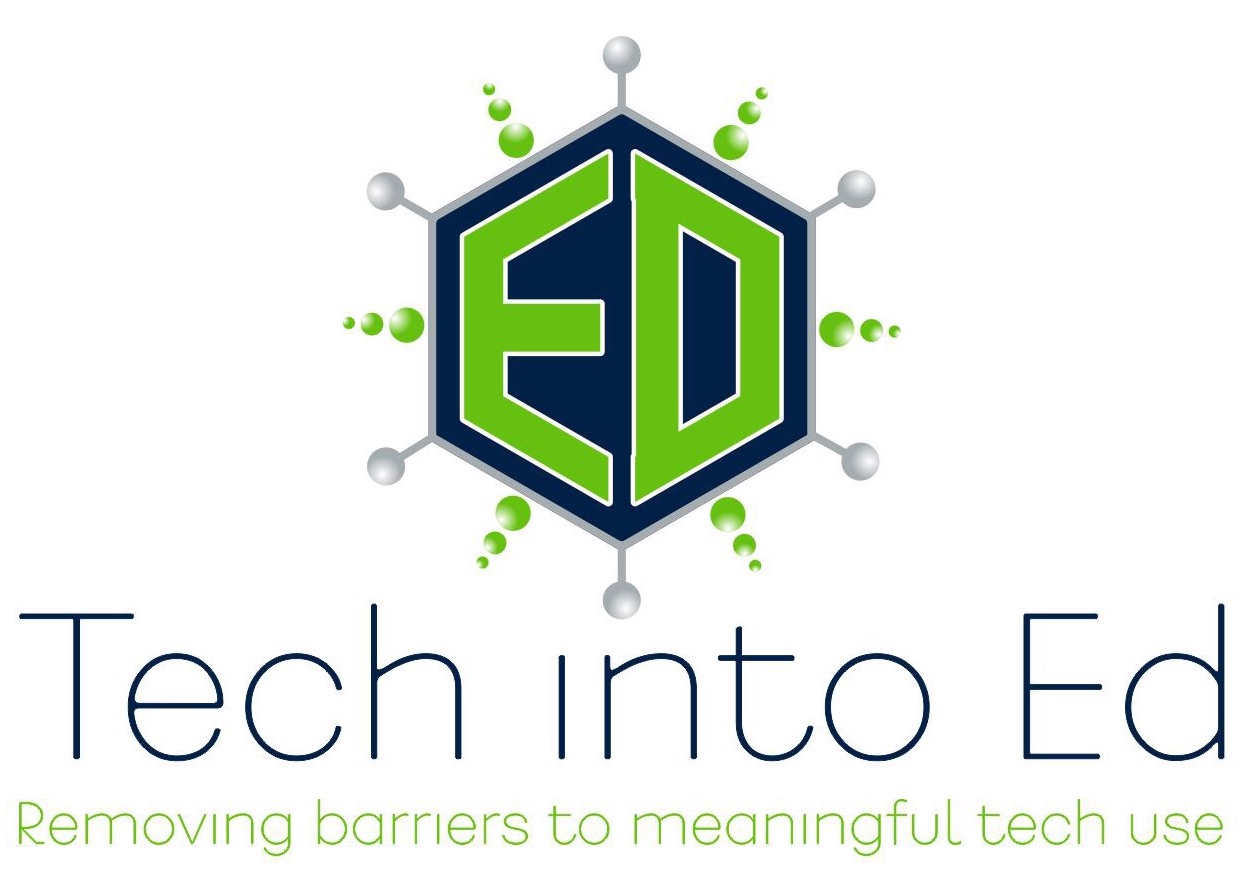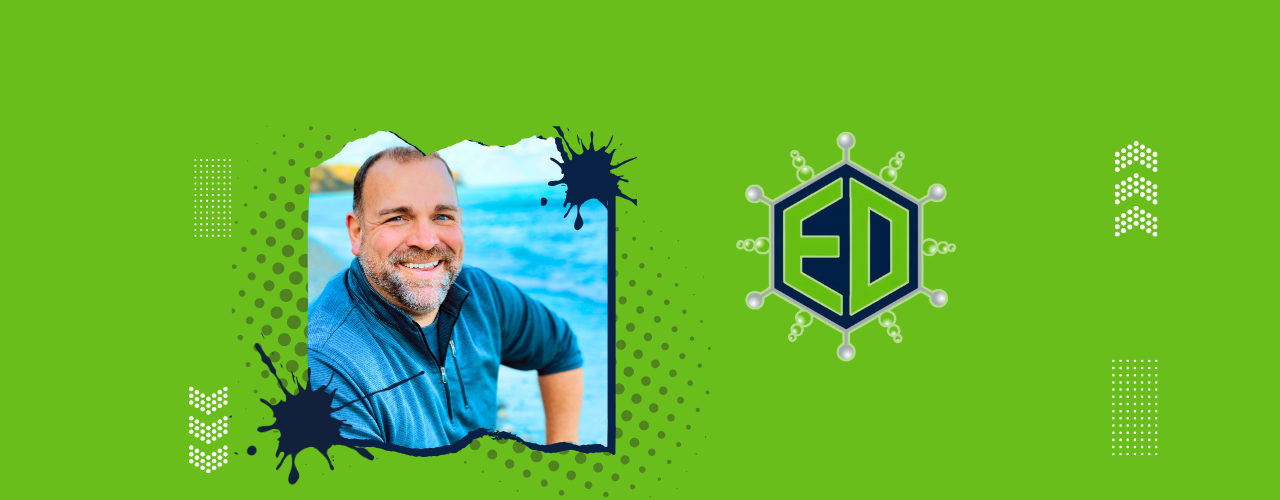
Removing barriers to MEANINGFUL technology use!
Episode 5: A whole new PowerPoint!
Today's show is about a topic that I haven't thought much about over the past year, but it was an idea I was introduced to by Glen Lehmann in my master's program, and it's an idea I've used in my classroom before. I really liked the final product, although there was some tweaking that I will be doing before I reintroduce it to my students this year.
I'm talking about a whole "new" way of using PowerPoint. Now, the idea is clearly not new, and it isn't something I came up with, either. However, the "new" portion of it is in how we think about PowerPoint and how we utilize it. Typically, PowerPoint and other presentation software is used to deliver a linear presentation. That means we start at one end and work our way straight through to the other end of the presentation. It's the way most people use PowerPoint, and it certainly has many benefits.
However, today's show is talking about non-linear presentations. In this style of presentation, a central presenter/speaker is not necessary. The audience/viewer gets to interact with the PowerPoint, directing their own experience by manipulating the PowerPoint with directions created by the creator of the presentation. It is really a different way of using PowerPoint, and it allows the creator of the presentation to really focus on content and manipulation of content, as opposed to concerning themselves with their presentation. It also engages the audience more and allows the viewer to do what many of our kids know best: interact with the content. It is a perfect way to make the existing curriculum in your classroom something that students can manipulate and interact with.
Links from the Show
Guides and Tutorials: Non-linear PowerPoint tutorial:
This is a handy little walk-through of what non-linear PowerPoints are, how to plan for them (planning for these types of presentations is far different and more intricate than planning for a linear presentation), and how to tweak the "user interface" of the presentation. There are also some great flash videos on the site that will actually demonstrate how to create the presentation in a step-by-step, easy to follow manner.
Internet4Classrooms Online PowerPoint Assistant:
The Internet4Classrooms website has a wide variety of tutorials aimed at teachers who need to brush up on their skills in various programs. I particularly like this site because the creators of the site assign levels to each tutorial. For the very beginner, there is a "Basic" category; for the advanced user, advanced tutorials are available.
Baltimore County Public Schools PowerPoint Guide:
I didn't mention this resource in the show, but I've used the tutorials on this site before, and I really like them. The tutorials are from the BCPS Office of Instructional Technology, and the folks who put these together seem to really know their stuff and break down the steps of some more complex PowerPoint tasks with ease. If you need more help with your understanding of PowerPoint, check this site out.
Examples of Non-Linear PowerPoints:
If you have an interest in seeing what this kind of PowerPoint looks like before you set out to create your own, or if you struggle to wrap your mind around non-linear PowerPoints, check out this site. There are several good examples that will introduce you to some of the possiblities that exist within this use of PowerPoint.
Classroom 2.0:
I mentioned it several times in the show, and I will link to it here, again. If you haven't logged on to Classroom 2.0, you really need to try it out. The best advice I can give, though, is to not be afraid to make connections with the community. Find like-minded educators/professionals on the site and send them a message or write a note on their page. Your willingness to reach out to meet them will pay enormous dividends and will be rewarding and enjoyable. If you sign up, you can find me on the site: brianyearling.
Tech Trial - Pandora:
You will love this online radio station for use in your classroom. Sign up for free, identify artists you really like, and kick back and wait for your musical library to be greatly expanded. They consider the artists you like, and they select artists you may also like that you have never heard before. Best of all, if you like it, you can add the artist to your station. If you don't like it, you can block them from the station never to be played again. Fun resource that will liven up your classroom and will make your hours of work time pass with ease.
If you've got questions, comments, ideas, suggestions, or want to share your use of non-linear PowerPoints with me, send it to: gettingtechintoed@gmail.com
Thanks for listening.
Brian Yearling
Host and Instructional Technology Enthusiast
Return of Getting Tech Into Ed
Return of Getting Tech Into Ed: Welcome back to the show!
Well, we were knocked down, but certainly not knocked out. Podango's recent shutdown put a lot of podcasters in a bind, but that is part of the price of depending on a free service. It's a lesson all teachers need to take into consideration, but that will be the topic of the next show.
Just want to welcome everyone back to Getting Tech Into Ed. If you are an old listener, thanks for making the effort to find us here. If you are a new listener, we are glad you could join us. There will be shows with more content coming in the very near future. Getting back up and running online was a big enough challenge to fill my time over the last month. Now, it is time to get back to what I love to do: help you find ways to integrate technology into your classroom instruction.
Look for the next show to appear some time within the next two weeks.
Thanks again for listening.
Brian Yearling
Host and Instructional Technology Enthusiast
Episode 4: Building a personal/professional learning network
Over the past few years I have been on a journey of my own in my experimentation with technology in my classroom, and I remember so well the scary and frustrating moments where I questioned my own motivations for incorporating technology. There were many stopping points for me along the way where I spent a lot of time searching for answers to questions and for solutions to problems. And it is in reflection of this that I’m offering the topic of today’s show: building a educational technology professional learning community that can surround and support you in your own journey.
The reality is that motivated teachers need to find ways to work more collaboratively and efficiently to train themselves on the use of technology that will enhance the education of our students. So let’s look at a couple of tools to get you started to help you build your professional technology network.
Popular podcasts
The most important piece of my professional learning community has been the podcasters that I have adopted into my life. I want to share a few great starting tips that will get you on the road to implementing this essential element into your web of professional growth.
- Find someone you like listening to. Someone where you like the sound of their voice, and the quality of their advice.
- Find someone who updates regularly. Podcasters start and stop their podcasts every day, and as a result, their isn’t that guarantee of longevity. Finding someone who has invested the time and the effort to produce regularly over a long period of time is the best bet you will find in the podcasting world.
- Find an aggregator that you feel comfortable with. The two aggregators that I use are: 1) Itunes and 2) Juice.
And here are a few of the shows I strongly recommend for teachers who are truly interested in finding more ways to get technology into your classroom instruction.
- Ed Tech Talk Weekly Round-up: This is a show for those of you who want a lot of links to new instructional technology tools, resources, and articles.
- The Tech Teachers by Ray and Holley: I like this show because the hosts are passionate about the use of technology in their classroom and in their daily lives.
- Tech Chick Tips: These ladies are fantastic, practical and tech savvy, but they always focus on how the technology can solidly integrate into the classroom seamlessly.
Best blogs
Another way of connecting on the Internet is through the more standard use of text. Here are a few links for those of you looking for recommendations. However, searching for blogs is something that anyone can do, and you really need to find a blog that speaks to you and that you will actually keep up with.
http://www.jameslogancourier.org/ 2007 Winner for the Weblog Award for Best Education Blog
http://www.washingtonpost.com/wp-dyn/content/article/2007/01/02/AR2007010200468_pf.html This is a list from Jay Matthews, a Washington Post Education Columnist, in which he compiles links to his favorite education blogs.
Finally, I’m inserting a link to the 2008 Edublogs Awards page. There you can search through the nominations and categories to find blogs/resources that you really like and could learn something new from: http://edublogawards.com/2008/
Join an online community
In the Web 2.0 world, there are communities of educators and educational thinkers and decisions makers that are uniting in one piece of online real estate. By becoming an active member you gain the “networked” status that so many professionals attend time-sapping conferences for.
Classroom 2.0 : This is an online community of nearly 15,000 members focused on the uses of technology, specifically web 2.0 tools, in the classroom.
Essentially, Twitter is a type of social networking tool. I “grew”my network and found that the people I followed were doing interesting things and were adding interesting content to Twitter. As a result, I was getting interesting links each day.
I’ve dropped a link to a list of some of the top people to add to your Twitter network into the show notes. This is one place to go right away after signing up for a Twitter account. Trust me, Twitter is useless without a network, so that is really one of the first things you want to do. http://blogs.msdn.com/alfredth/archive/2008/11/29/top-10-education-people-to-follow-on-twitter.aspx
If you are interested in following me on Twitter, you can add me: brianyearling
Tech Trials: Wetheteachers.com
This week in tech trials, I want to share a resource that I’ve just found and that I am experimenting with as we speak.
We the teachers was founded by a couple, Nate and Amy, who saw a need for a free online community where resources (lesson plans and files) could be shared between teachers. From the description on the page, it sounds as if the couple is committed to keeping the resource free and open for teachers to collaborate online. It is free to join, and there are many benefits to being a member of the community.
Members of the community can upload their best lesson plans, can join groups online, and can upload their best files for all to share. They can also download those same files from people across the country and across the world, so it is a site that is definitely worth a look for any teachers interested in gaining an instant community of teachers to connect with.
Episode 3: Have you had your wiki today?
In this episode of Getting Tech Into Ed, Brian talks about one of his favorite Web 2.0 innovations: The WIKI. Trained to use these tools properly, educators have some of the most transformational, innovative tools they can imagine in their hands (and most often for completely free). The wiki can totally liberate educators and can provide opportunities for students to share their thoughts/ideas/learning with an authentic audience. In this show, Brian gives several ideas to listeners.
Sidenotes: Getting tech into ed by owning the changes
The 21st Century is here. In fact, it has been here for a while. Yet, as is typical with anything in education, change toward embracing 21st century teaching/learning environments in public schools is comparable to the progress of a moving glacier.
And there are reasons for this overwhelmingly slow response to change in a rapidly changing world. Lots of reasons. Lack of budgetary support. Lack of time. Lack of knowledge. Lack of support. Lack of professional development. Lack of interest. On the surface, these all seem like legitimate points. How can we bring in new technology and utilize it properly if schools don’t have the money to afford the equipment? How can we be expected to fit this expectation into an already jam packed year filled with mandatory curriculum? How can we be expected to utilize technology properly in an educational environment if we don’t have the professional development training to instruct us on how do so? As you can imagine (and probably can add to), the list of valid questions continues on.
But what if educators choose to look at this movement differently than we’ve looked at so many others? (More on this in a minute.)
Over the course of my teaching career (which I’ll admit has not been that long), I have been impressed with the continuous incoming flow of “eduspeak” that has been thrown my way. Professional learning communities. Six traits of writing. Six plus one traits of writing. Differentiation. All kinds of talk about assessment. Classroom management strategies and professional development strategies and planning strategies and… well, you get the picture. And what I’ve consistently noticed is that not one of these has been something I have had to seek out. They have found me.
In fact, it seems that the channels and gateways by which these educational movements and catch phrases move about our community of educators always seem to be wide open, yet I don’t know of any teachers who have the ability to influence which of those catch phrases and movements we will grasp onto and hold true to. Somehow, whether through administrative leadership or the suggestions of members of Boards of Education, these initiatives become district initiatives. As initiatives, they are repeated as elements within district mottos, are painted on walls and plastered on handouts at staff meetings, and they become a part of the “language” used by Curriculum Directors in the district.
Have you ever wondered when you, as the educator who actually stands in front of that classroom of students each day, would have an opportunity to choose an initiative that you believed in? Perhaps the time (or the opportunity) has come.
We know that technology is the future for our students. We know that a solid foundation in 21st century skills is the essential literacy of generations of students today and well into the future. And, as educators, providing students with those essential skills is an initiative that most of us can support.
So, what if educators chose to look at movement of integrating technology with solid educational practices differently? What if educators made the choice to embrace 21st century skills as a step in the right direction for education? What if educators began to take the lead on finding ways to overcome budget and time constraints, to seek out and provide our own forms of professional development, and to take an initiative we whole-heartedly believed in to our administrators and boards as the direction we would like to see our schools go in?
The blending of quality instruction with seamless utilization of technology is a movement that educators can and should support. By recognizing this sooner rather than later, we have the unique opportunity to encourage our districts to move in a direction that we believe in and that we know will make a positive difference in the lives of our students (not only while they are in our classrooms, but while they work and live in a world unlike one we have ever witnessed before). When teachers begin to “own” the movement that embraces the integration of technology, we also begin to fully commit ourselves to the initiatives of our districts and to the overall direction of education.
And that’s not all we stand to gain (although that seems like an awful lot). Fully embracing this type of initiative earns us the respect of our students and their parents, our administrators, and possibly even our communities (a respect that, as is proven with each referendum that is shot down and each contract negotiation that falls short of its initial goals, is not what it perhaps once was). Additionally, educators gain the power that accompanies visionary leadership (the power we give up each time we allow some other party to choose an initiative that we feel uncommitted to and often choose not to support). These are elements that should not be the focus in choosing to acknowledge the power of Instructional Technology in education, but they are certainly excellent perks!
So, what stands in our way? Why don’t educators embrace this opportunity to finally push forward and “own” an initiative within their schools? Well, status quo is one likelihood. Lack of knowledge is another. Piles of excuses aren’t far behind, I’m sure.
But when we get down to what really matters — doing what is right for students– it seems like grasping this initiative is a worthwhile and meaningful venture. And when we can focus on that…and begin to organize…educators can begin to “own” this truly progressive change in education.
Copyright © 2009 All rights reserved
Sidenotes: Getting tech into ed on a budget
Side Notes: Technology in education on a budget
As a public school teacher, I know there is a permanent storm cloud that hangs over many schools throughout the country. Discussion of “budget constraints” has this way of working its way into every conversation that may remotely smack of progressive educational practices. Not only does this add unnecessary doom and gloom to potentially inspirational conversations, but the lack of an adequate budget can stop educational/instructional progress dead in its tracks.
However, as educators, we cannot allow this little hiccough to be seen as anything more than a small hurdle to be jumped. And as technology moves into a unique age where there are a plethora of open source and free software packages, Web 2.0 applications, and online tools to utilize, it seems that the “budget constraints” storm could be headed south sooner, rather than later, for creative teachers.
What is Open Source? What is Web 2.0? Don’t free software packages have viruses? These questions (and many others) litter the educational world due to an overall lack of understanding of the revolution taking place in the programming world.
Open Source projects are collaborative efforts of individual programmers (often) who donate their time and talent to creating a software program that is free to users, and that can be tweaked by future programmers for the purpose of improving the code/program.
And Web 2.0 is a “new” way of interacting with the Internet. No longer are users expected to just “read” or “take in” content, but in a Web 2.o world, users are encouraged to create content online. This interactivity has spawned a multitude of Web 2.0 online application are fantastic teaching and learning tools.
However, none of these free goodies can be tapped into without knowledge and ambition to seek them out. They are not hard to find on the Internet, but the process of learning more about the tools, learning how to properly utilize them, and learning what it takes to instruct students to use the tools is a time costly venture. Educators have to donate of their time and talents just to learn more about these emerging technologies.
The beauty of it all is, when teachers/administrators/support staff become more well informed about what is available to them for free (nothing, nada, zilch), that little black rain cloud may begin to fade from the picture. If educators begin to see budget constraints as a challenge rather than a road block, they will begin find solutions that they did not even realized existed.
So, teachers…get inspired…get creative…get informed…and get in the game by utilizing the technology that is so readily available to us to improve our overall instruction.
Episode 2: Don't forget about PhotoStory!
Welcome to Get Tech in Ed, the show that energizes your classroom instruction by introducing tested educational technology tools and sharing ways that you can begin using those tools in your classroom today. It is a show for teachers by teachers. There are no big budgets here. And no magic bullets, either. This is the show for teachers ready to take the next step in education in order to prepare students for the 21st century.
Today we are talking about a free program that Microsoft created a number of years ago and has developed to its third version. The program is called Microsoft Photo Story 3 and it is available for Windows. The one hang-up you may see immediately, and you should be aware of, is that you need to be running Microsoft XP or newer to install the program. If you or your students don’t have access to XP computers, this definitely isn’t the program for you. However, if you have access at home, this is even something you can use to create lessons to share with students, even if they do not have PhotoStory.
This is a sharp little program for anyone interested in incorporating some element of technology into instruction, or for teachers looking for a way to dress up an assignment that has been traditionally been completed via paper and pen or live presentation to the class. Before I tell you what this program does, let me assure you that the name can be deceiving. As an English teacher I love this product, and it really is perfect for a lot of my needs in a language arts classroom. But, teachers are innovators by nature, and this is a program that EVERY content area can utilize in their curriculum without much of a stretch of imagination.
So, what is Photo Story 3? Well, it has many of the features of PowerPoint or some other slideshow based software. PhotoStory is used to display only still digital images, and that can sound pretty limiting to a lot of people. The reality is, though, that anything can be made into a digital image. With the use of a digital camera, a document camera, a cell phone camera, a screen capture program, a photo editing program, or any other number of options, anything can be captured as a still digital image. That opens the door for a lot of different subjects at the center of your photo story, and it makes it possible for teachers to find ways to adopt the program to anything they want to do.
Okay, so back to what this program does. Well, it creates a slideshow. But, if it did only that, then we could just use a slideshow program like PowerPoint and feel far more comfortable. PhotoStory then allows the user to align the images in the correct order, to edit and crop images within the program , to place text over the top of images, and to add unique effects or looks to the images in the presentation. Many listeners may be saying, “Yep, sounds like another version of PowerPoint.” Right, well, somewhat, but let me finish.
To maintain the simplicity of using only still images while still giving the finished product a more interactive feel than a typical slideshow, PhotoStory allows creators to add motion to each of the images if desired. That’s right. It takes still images and it allows the users to pan and zoom across every image giving the creator more control over the focus of their project. For those of you familiar with the term, its called the Ken Burns effect and it’s the same effect used in a lot of the documentary work you see on TV today as the producer zooms on a line in a letter or a face in a picture. This is where PhotoStory begins to set itself apart as a superior to tool for more dynamic projects that do not require a presenter to narrate them while an audience views the work.
The next capability of this program that I love as a teacher who uses this program is its recording capability. Right within the program users can create a digital recording and easily sync each portion of the narration with the image that it belongs to. With a cheap microphone and headphones that you plug into your computer your students can begin recording narrating your work today with little technical knowledge. It is fantastic! And, it keeps your students on task and reminds them of all of the ways that you can reach an audience with your message. For those of you who are wondering, as far as headphones, any set will do. They allow your students to hear and tweak their recordings without bothering everyone else that is working in the computer lab. If you do not have a microphone already, they are relatively inexpensive, at least the beginner models are. You can spend as little as $15 or $20 on a microphone, and it just plugs into the sound input on the back of most computers. Of course, generally you get what you pay for regarding microphones, but my students have been working for the past few years with $15 microphones and we’ve been consistently pleased with their end products.
I almost forgot to mention the possibilities regarding background music. This is another feature you will love. Your students can import their favorite music into a Photo Story project and it will play as the images flash on the screen. They have control over volume and when the music starts and stops. However, what I’ve found over the past few years is that they often get more caught up in allowing the music to play, when I let them, than in narrating their work. Or, the words in the music gets distracting and detracts from their message in the narration. I found it incredibly annoying, but PhotoStory had an alternative. Within PhotoStory the creators can choose general mood background music supplied with the software. This is copyright free music that can be chosen based on its sound, the mood it generates, and its tempo. And again, this is right in the program. This has been fairly successful for me in getting kids to understand that the background music is used to set a mood, not to deliver the message. I often give kids the option to import their own music or to use the music in the program, but I have consistently made “Effective Use of Background Music” a line-item on my project rubrics to demonstrate the importance of their choice of background music.
So, that’s what Photo Story does. When you finish with your project, unlike a slideshow presentation, the project is turned into a movie that plays in Windows Media Player. This is such a handy end product, though. You now have a video that you can play in years to come, that you can upload to YouTube or some other media hosting site, that you can embed on a webpage, or that you can put on a cd for students to watch at home. I love that because my students can create projects and share them with family and friends, can post them on their facebook accounts, or add them to their YouTube channels. I think that helps to move what they’ve learned beyond the classroom. Simply by the fact that they are sharing their projects, they are making educational content a relevant part of their daily life. Additionally, they have the experience of creating content for a real-world audience that gives real feedback that students value.
So, why am I bringing this all up at this point. This is an old program. There are tools all over the Internet that can do this since the Web 2.0 revolution. While that may be true, I have yet to find a program that can do all of this so comprehensively while still being easy to operate technically. When I share the program with teachers, I tell them that if they’ve ever installed on a program on a computer, they can use this software. Microsoft fashioned the program in their notorious “wizard” style where the program leads the operator through each step and explains the option. That makes if possible for your least technically inclined student to use the program, and it builds confidence for students when they view a finished product that will knock most people’s socks off. It’s a slick application and it is the perfect tool to introduce students to a technology focused project.
Again, this is a product that can be used in every classroom. At its core, the program is ideal for digital storytelling where the producer has a story they are telling through narration, still images, and text. Again, it is the PERFECT tool for a language arts classroom. However, social studies teachers can have students re-create a historical event much like one would see on a history documentary. If science teachers can find a way to get still images of chemical bonds or reactions, or if they want to take pictures of the steps in a lab, could use this as a tutorial for students to reference as they went through the steps of a lab, or to show what they’ve learned about some element of science. For you math folks, I’ve seen a geometry teacher use this tool to have students document certain shapes they’ve found in the real world that related to the content. Also, it could be a way to have students explain the steps in the process of solving a problem, as long as students could create the still images they needed and scan those images into a computer to upload into the program. Art teachers will love this product as students can narrate their thought process in the creation of original works, or as they discuss their thoughts about works of art being studied.
This is a downright flexible tool that is free to download, easy to use, and full bodied in its possibilities. It’s just the right tool for those of you who aren’t confident in your use of tech, or who are skeptical of the tech that you feel is valuable in the classroom.
So, where can you get this little tool? Well, the easiest way to find it is to open up Google and type in Photo Story 3. It is a download directly from Microsoft’s website. However, you can also go to Microsoft.com and search for Photo Story 3. I’ve also dropped the link into the transcribed show notes, so you can go there and click the link also. Again, if you missed what I said earlier, it is a requirement that you are running Microsoft XP or newer, so just make sure you meet that requirement. Otherwise it is a pretty light little program that doesn’t require any hefty equipment to run it.
Once you’ve downloaded the program, I would strongly recommend you try to create your own photo story before you hand it off to your kids. One run through the program will teach you everything you need to know from the onset, and you can begin to tweak your project requirements from there. If you are interested in tutorials or trainings, there are many available on the web. I would suggest these: windowsphotostory.com or download a printable guide at http://www.iteachnology.com/resources.
I strongly recommend you download this free resource from Microsoft while it is still available. And then, let your imagination run with ideas. This program will open a lot of doors when you begin to use the program and think about its capabilities. And let your district’s Director of Technology know about the program as well. At our school we were able to have the Tech Director place the program on all of the computers in labs, and suddenly when we made it available to them, I found more students were using the program and other multimedia programs like it in a multitude of their courses. That was a rewarding experience that you can also share in just by inviting your District Tech Director into the conversation.
Tech Teaching Trials:
This week, for those of you looking for something more innovative that you can try out in your classrooms, we have this weeks Tech Teaching Trial!
The product highlighted in this week’s show is an online application called Hypertextopia. It is available at hypertexttopia.com and it is a magnificent online tool from a grad student’s final project. I believe the creator’s name is John Ashkenas.
What is it? Well, it is an easy-to-use online hypertext creator. If you imagine that your students were reading their text online and they could click on a little button that would guide them through the text with notes, vocabulary words and definitions, questions, and whatever other text content you’d like to add, that is exactly what hypertext is. At hypertextopia, users log in for a free account, and they can begin to make these interactive online documents for the world to see. It is super easy to do, and for the less than tech savvy computer user that wants to create more interactive online text, Hypertextopia is really a nice tool. I foresee teachers being the primary users of this type of tool, creating interactive text for their students to read. I always struggle to get my students to ask the essential questions that will help them to understand a text more deeply. Hypertextopia is a great little tool for doing exactly that. Students can also become the editors of the document, though, and therefore can create interactive guides for their classmates and for future students to utilize. This would make for a great online test to determine how well the students understood the text they read.
Of course, there are some downfalls. The works created at hypertextopia are pretty much stuck at the site at this point. If, for instance, you wanted to embed the hypertext stories into a wiki, there isn’t support to do so at this point. Also, stability is an issue. How long will the site be online? In an email conversation with the creator of the tool, Mr. Ashkenas assured me that he would continue to pay to host the site. He also suggested that there may be one or two companies interested in supporting the project as well. That would add some certainty to the longevity of the site, hopefully, but at this point nothing is certain. So, if the project you create is something you would like to hang on to for a long time, maybe this isn’t the right site for you, at least at this point.
Despite the few downfalls, this is an incredible tool that has a lot of possibilities for education. And it isn’t just a storytelling tool. This site has possibilities in all the subject areas, with a little bit of creativity. Additionally, if a community of people can get behind this kind of site, the traffic alone may add some support to the stability of the site. Also, we can begin to create hypertext documents that will benefit educators across the globe. That is the real power of a online community, and this is a tool that hasn’t been completely uncovered yet, but definitely should be!
So a big thumbs up to the creator of Hypertextopia and a strong suggestion to those of you tech adventuring teachers out there to check out the tool at www.hypertextopia.com
Again, thanks so much for taking some time to listen in to the show. Photo Story is a product I use in my classroom and believe in. I look forward to hearing from and talking with you in the near future about your experiences with the product.
Speaking of future conversations, if you have ideas for the show, questions, or if you would like me to cover something specific, please email your ideas to gettingtechintoed@gmail.com .
Remember, a little bit of time and commitment goes a long way in turning what may seem like technology roadblocks into hurdles. I am certain you will be excited about jumping those hurdles when you begin to find more ways to get tech into ed.