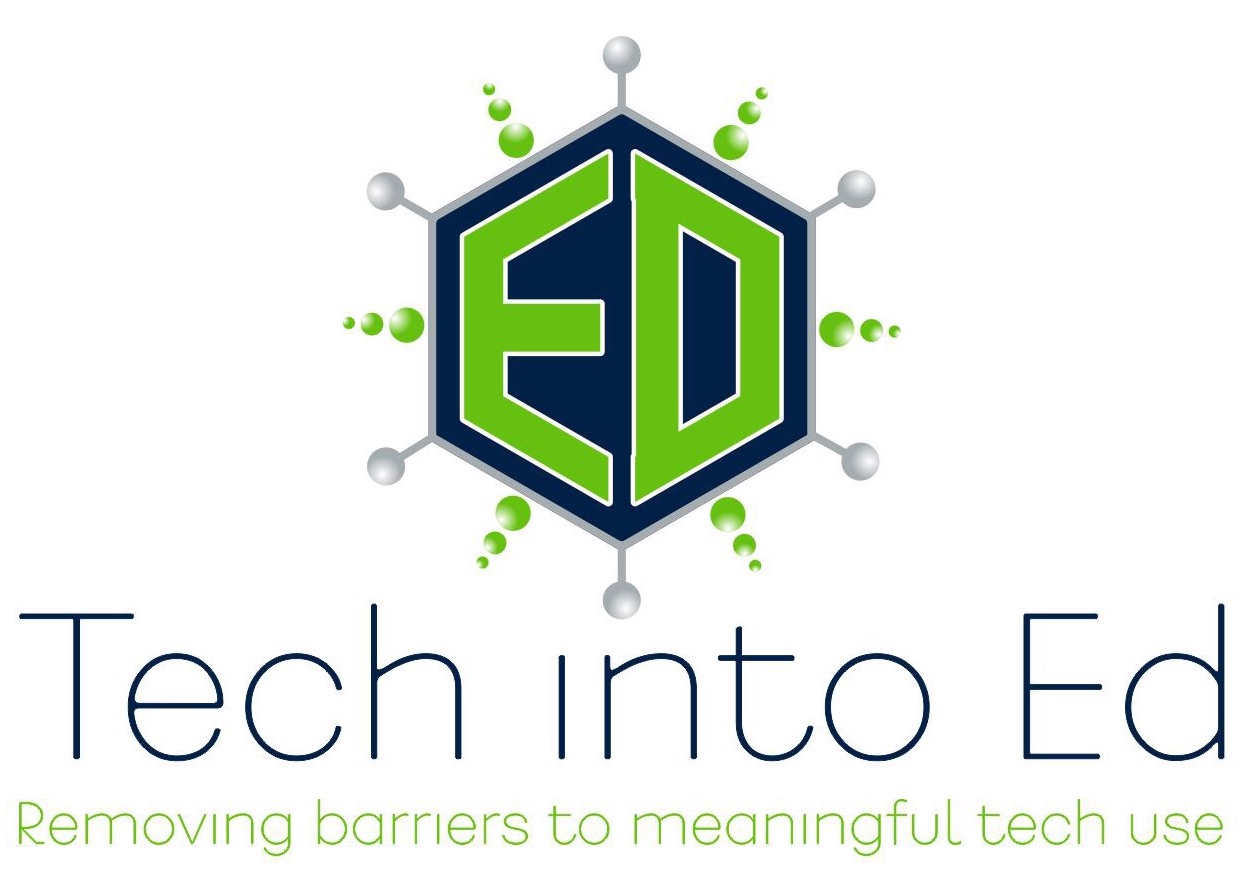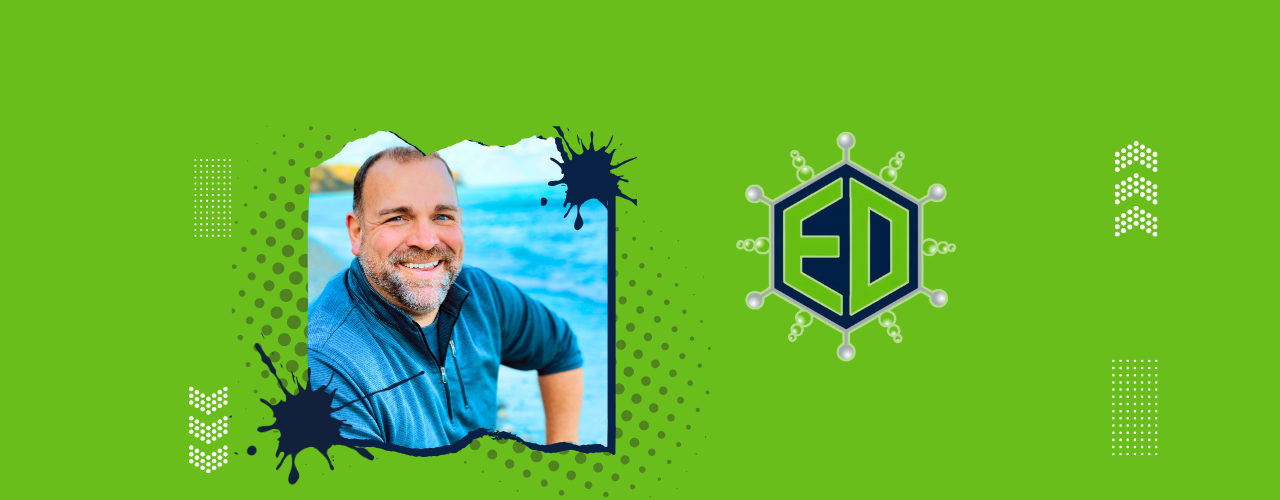
Removing barriers to MEANINGFUL technology use!
Breaking Down the Classrooms Walls for Professionals
 One of the unforeseen blessings of having an educational role such as ours, Instructional Technologies Coordinators, is the opportunity to regularly visit the classrooms of so many professional educators on a daily basis. I regularly learn more about becoming a better educator during these visits than I could have ever learned through years of "trial and error" in my own classroom. It is one of my greatest regrets that I did not seek out more opportunities to observe the professional practice of my colleagues when I was a classroom teacher.
One of the unforeseen blessings of having an educational role such as ours, Instructional Technologies Coordinators, is the opportunity to regularly visit the classrooms of so many professional educators on a daily basis. I regularly learn more about becoming a better educator during these visits than I could have ever learned through years of "trial and error" in my own classroom. It is one of my greatest regrets that I did not seek out more opportunities to observe the professional practice of my colleagues when I was a classroom teacher.
At Waukesha North, a healthy culture of collaboration has been embraced throughout the building. As a key element of that, staff members are beginning to seize the opportunity to step outside of their own classrooms and to place their professional learning front and center, as they learn from their colleagues. Calling them "learning walks" or "instructional rounds," the goal is consistently the same -- learning to improve the craft of teaching by observing, reflecting, asking questions, and implementing.
Principal Jody Landish recently published a thoughtful, sincere, inspiring post about the instructional rounds taking place at North. Read her reflections related to the value of this level of collaboration and professional learning on her blog post - Instructional Rounds in Education -- Principal of the Purple Palace blog.
Bring Your Own Technology - What does it all mean?
On Wednesday, March 27th, Brian will be presenting to the Parents United Consortium in Waukesha, WI. This group is focused on providing educationally relevant information to parents in a consortium of local districts on a wide variety of educational topics.
The presentation will be focused generally on one question -- "Why do schools feel compelled to introduce a Bring Your Own Technology or 1:1 Technology initiative into the educational environment?"
I'm sharing my presentation here for those of you who have the same questions for your school administrators.
The presentation emphasizes five key areas:
- The World Has Changed...Schools Need to Change to Prepare Students for It (Academic Achievement is No Longer Enough)
- Schools Have to Provide Greater Digital Access -- Which models exist (Labs, Bring Your Own, or 1:1) and which is right for your school/student?
- The Great Device Debate - While we can get hung up on device selection, understand that we want to find the tool that can do the most, works best in our environment, and supports our educational needs.
- Cloud Services and Open Educational Resources - These are tools that change the opportunities for learning for students and teachers, and can be used for meaningful redefinition of what constitues education/learning.
- Changing Roles of Educators - The traditional vision of a teacher that controls the flow and depth of the lesson is quickly becoming outdated. Many teachers realize this, but we have to give them room to grow into the new model of what a teacher can become.
I'm eager to share the presentation with those of you who are interested in viewing. If you choose to use it with others, attribution is requested.
Please feel free to answer the polls and offer your thoughts!
Here is a link to the presentation: http://portal.sliderocket.com/BNPBJ/BRING-YOUR-OWN-TECH
Let's Do This
A partnership has formed...a fellowship you might say.
It was an easy decision to join Brian at Getting Tech into Ed as a blogger. We share the same passion for instructional technology and helping students learn at their highest maximum potential.
So here I am...ready to write and make you think.
A little, and I mean a little, about me:
Likes: Apple, Google Apps, Star Wars, and my inner geekdom
Dislikes: The Bears, Bing, and mushrooms.
Dale

The New Look to Google Forms
Kind of like the weather in Wisconsin (it was 47 degrees and raining only 12 hours ago), Google can change its look and direction in a hurry! It is something you just learn to live with as you increasingly depend upon the great tools they offer us in education.
 For those who have delved into the world of Google Forms for data collection and formative assessment, be aware that in the next week or two, Google will likely release to us an updated version and look of Google Forms. The updated look has already been released to individuals with a personal Gmail account, but it has not yet landed in our Google Apps for Education (GAFE) domain.
For those who have delved into the world of Google Forms for data collection and formative assessment, be aware that in the next week or two, Google will likely release to us an updated version and look of Google Forms. The updated look has already been released to individuals with a personal Gmail account, but it has not yet landed in our Google Apps for Education (GAFE) domain.
Added Functionality
Aside from an improved user interface, which is elegant and functional at the same time, there are some value-added benefits to the update. These quotes about features are taken directly from the Official Google Enterprise Blog.
- "Now with collaboration
Create a form faster than ever. Just as with Docs, Sheets and Slides, you can now collaborate with others in real-time. If you need to work with two colleagues on a survey, all three of you can work on the same form simultaneously and even have a group chat on the side, without leaving the form. - "Better editing
Even if you’re working solo, some new changes will make creating and editing forms easier. All your changes are auto-saved and you can quickly undo/redo edits. Improved copy-and-paste will let you copy a list of bullets from the web or multiple rows of text from a spreadsheet; then, when you paste into a form, each line will be appear as an individual answer. And you can use keyboard shortcuts to get things done more quickly.

A Guide to the New Look and Functions
Molly Schroeder, a Technology Integrator from Edina Public Schools in Edina, MN, has put out a guide to the new look and features in Google Forms. Molly's experience and ability to make Google seem useful and simple to maneuver translates well in this guide.
You can access that resource here:
A Thing or Two to Teach Our Kids About Technology
I'm fortunate to have colleagues from around the district feeding me great articles when they find them. This article, forwarded to me by Butler teacher, Mollie Heilberger, points to a critical point of conversation. Thanks, Mollie, for bringing this to my attention.
A recent article from the New Tech Network blog serves as a reminder to us that just because a student is born in an era where technology is omni-present, that doesn't necessarily mean that they are innately knowledgeable about how to use that technology productively for academic or professional pursuits.
Digital Native Does Not Mean Digital Literate
The blog post talks about a false assumption that we are all increasingly at risk of making about our students. The assumption asserts that simply because our youth have grown up in an era where the Internet, computer access, Google, and Facebook are readily accessible, our kids innately know how to utilize the tools for meaningful academic work.
It is no wonder that we make this assumption. For many of us, our lack of comfort with technology, mixed with the popularity of that same technology with most young people (I dare you to find one who doesn't regularly use a smart phone, or at least know how a smart phone works) leads us to believe that young people somehow just "get it" when it comes to technology. Mix that with a little bit of naive, misguided confidence on behalf of many young people in masterfully using various forms of technology (I dare you to find a classroom of kids that doesn't have a least one "expert" technologist on software he/she has never used before in his/her life), and it's easy to understand why we tend to trust that somewhere along our genetic lineage a dominant technology trait was formed and turned on with the invent of Google.
This is NOT to say that kids don't have some mad skills when it comes to the use of technology. Some of them do -- many do. More importantly, they have never known the fear of "breaking it," which hinders/paralyzes so many adults when it comes to technology use. It simply means that we cannot assume that they all have the same comfort with technology, or that they all can use technology for the deeper side of research that they need to engage in to meaningfully learn.
There are still many valued lessons that come with age, wisdom, and experience that teachers bring to the academic experience. These skills and lessons transcend medium -- no technology comfort or expertise required to put these skills to work. That is at the core of what we must offer our students as we work with them. It is the guidance that they need as they employ the digital tools that are at their fingertips to do the hard work of learning.
And it is in that gap between our discomfort with technology and their lack of life and academic experience that students and teachers can meaningfully connect to teach and learn from each other. This is where teaching Essential Skills, such as digital citizenship and research come into play. They may not be measured on standardized tests, but they are the skills that will ultimately help students to fail/succeed in lifelong pursuits.
So, the next time you integrate some element of technology into your classroom practice, don't be afraid to spend some time teaching the kids a thing or two about how to use the technology to become more academically, professionally, and personally productive with the tools.
The e-Submission Insanity: Taking Control of Digitally Submitted Work -- Part 2
In our last article, we talked about the importance of crafting (and insisting upon) a naming strategy for digitally submitted work. This alone can be a valuable management strategy, but staff can put other measures in place to maintain a sense of sanity as more student work is turned in online.
This post focuses on a Folder Sharing/structure solution within Google Drive.
The Folder Sharing Concept in Google Drive
One of the core truths in Google Drive is that when a folder is created in Drive, the "properties" set for that folder are transferred to any documents or files within that folder (unless otherwise specified).
"Properties" refers to a few key elements when a user clicks the "Share" button on a folder or document in Google Drive:
- Whether that document is "Private," available to people within the domain, or open and available to the world, and
- Who specifically is being invited to view, edit, and comment on the document
The Folder Sharing Concept, then, focuses on using this principle to eliminate later confusion/frustration as students create one folder, set the sharing and viewing properties properly once for that folder, and then simply place all course related work in that folder for the rest of the year. This keeps an open line of communication between the student's course folder, and the teacher's access to that folder.
Setting Up Folder Sharing with Students
It is recommended that a teacher launch the Folder Sharing system with all of his/her students at a time when it makes sense to change fundamental operating procedures within the classroom. Moving all students at once to this system will make the transition cleaner and more manageable for the instructor. It also allows the classroom culture/expectations to shift at once.
Step 1: Develop a clear folder naming practice and general sharing guidelines to achieve consistency
- How do you want student folders to be labeled? (For student's organization, do more than just their name! Especially if they have more than one teacher.)
- Last Name, First Name - Subject
- Last Name - Teacher Name
- Last Name, First Name - Subject - Semester
- Do you want folders inside of that folder (nested or sub folders)?
- What level of sharing would you like students to give you? Viewing? Commenting? Editing?
- Editing is recommended...it gives you fullest access to the folders and files
Step 2: Create a "Class Folder" for your class(es) in your Google Drive
- Once students share a folder with you, it will benefit your efficiency to place those folders into a collective folder. Name the folder with clear identifiers, though. "American Lit - 2012 - Sem1"
Step 3: Reserve a lab/cart/computers and have students create the folder as a class
- While students can create this independently, it is worth the time and effort to be present to answer questions and to make sure the folder is set up properly the FIRST Time.
Step 4: As students share the folder with you, check the properties and drag into your "Class Folder"
- When the file arrives in your inbox, or in your Google Drive folder (look in "Shared with Me"), take a look at the properties to be certain they are set properly. Then, simply drag the folder up into the proper "Class Folder" in your Google Drive.
- You will not delete student access to the folder in dragging this into the "My Drive" section of Google Drive. It simply makes it easier for the instructor to find like student folders.
Step 5: Instruct students to place all work that is to be digitally submitted into that folder
- Remember that all files within that folder will take on the "properties" of the folder, unless otherwise specified by the student.
- Developing a file naming structure/code for the files in each folder will further assist instructors in efficiently assessing the work within that folder.
Tips to Teachers
 While the system is fairly simple and easy to use, there are some strategies that will make this work more seamless.
While the system is fairly simple and easy to use, there are some strategies that will make this work more seamless.
- Clear initial expectations will ease the student transition to a new turn-in model. Avoid accepting paper versions of the work when possible if the expectation is primarily electronic submission.
- Prior to using Google with students, determine if they have an active Google account with the district. The easiest method is to have students attempt to log in.
- Encourage students to share their folders with a parent/guardian as well.
- Even without a Google account, parents can view (and even comment/edit) the work. Here's a link to an article explaining options for sharing with non-Google users.
- Use commenting on docs shared with you to provide feedback. Printing assignments and placing feedback on the printed copy defeats the purpose of e-submissions (and creates another step for you -- so much for efficiency gained).
- Engage students in a discussion about the work using the discussion tool in Google Docs.
- Check in often. You'll be amazed at how quickly work piles up. Even when it isn't due!
The e-Submission Insanity: Taking Control of Digitally Submitted Work -- Part 1
There are tradeoffs for everything.
The "paperless" world of electronically submitted assessments/homework is truly a gift for those of us who struggle to keep tabs on the zillion+ sheets of paper we collect each year.
Yet, the tradeoff is having to develop a new system for management of our digitally collected student work. For many educators initially encountering Google Drive, or other collection tools for electronically submitted work, you may have this overwhelming feeling that your digital work environment is no more functional than a cluttered work space in the physical world.
Ready yourself for the good news! By adopting a few simple strategies, and by training your students to use those strategies religiously, you can regain your own sanity and become far more efficient in collecting and providing feedback on digital assessments.
Developing a Consistent Naming Convention
For many teachers, the process of paper collection has become a carefully crafted venture, At the very least, most teachers have a protocol for students when it comes to turning in physical papers. Name on the upper right of the page. Hour, period, and/or date just below that. Top left margin has assignment name. For many teachers, a similar naming/identification process has become the only way to keep tabs (and our sanity) on the flood of paperwork we consume regularly.
The movement to a digital collection platform will not shirk the need for a digital naming/identification equivalent. In fact, without identifying some sort consistent convention, and then STICKING TO IT, you may not be able to take advantage of some of the other niceties of digital collection (automatic time-stamping when assignments are collected, search and sort functions to easily find text within specific documents, and more).
The most beneficial naming convention in a digital platform is one that places the critical data in immediate view of the teacher without having to open the file/document to find the data. Generally this is done best in the document's name.
One example of a properly named document might be:
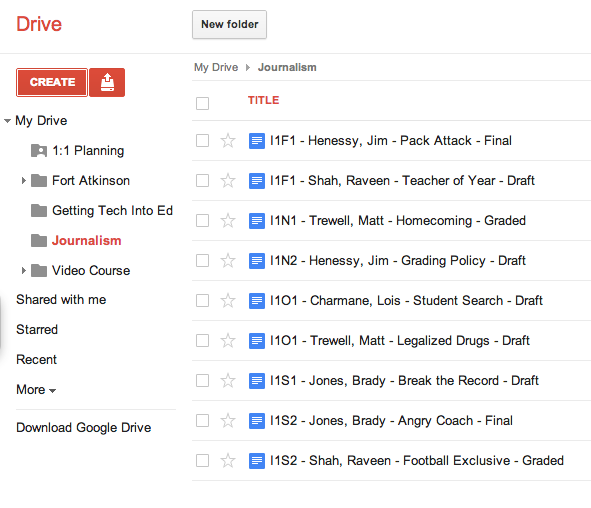 An example of a Google Drive folder when students have used a a standard file naming convention to submit work.
An example of a Google Drive folder when students have used a a standard file naming convention to submit work.|
What is an assignment code? |
- The teacher is "under the gun" to provide prompt responses, so he/she is constantly opening files to see the status of the work (many kids will submit the work to you before it is done...we'll talk about that as well in a follow-up post). Much of that work is incomplete, leading to teacher frustration, and/or wasted teacher time. In this scenario, we've lost all of the efficiency of a digital turn-in system.
- Response time to student work is dramatically hampered because the teacher sets an arbitrary date for "review and response" to maintain sanity. As a result, students fall into the same old habits of waiting until the last minute to complete work. We've now lost momentum and enthusiasm for a more personalized, fluid turn-in system. This system is truly no different than a system where students turn in work physically on the due date and await the teacher response.
- Draft: This meant that the student had not completed the work and was not awaiting my feedback as an instructor. For me, this meant that I did not need to open that document and offer feedback at this time, unless the student communicated with me personally and asked for assistance.
- Final: This meant that the student had "completed" the work and was awaiting my feedback. As soon as I saw "Final" in the title, I opened that document and began to comment and assess. I did this even BEFORE official due dates, as the student was indicating he/she had submitted his/her best work at that time.
- Graded: I renamed the file "Graded" when I was finished offering feedback to the student. It was an indication to the student that there was some level of feedback in the document for the student. Even if I was sending them back to complete another draft with revisions, I indicated graded. When the student switched the work back to "Draft," I knew that the student had accepted my comments and was going to try again. Other students accepted the grade that I offered and elected not to revise, leaving the code "Graded."
As always, you will have to flex for some students. Be aware that some students are having their own struggles adapting organizational strategies to a digital world. The most important factor in all of our work is student learning -- a rule or naming convention should never get in the way of a student demonstrating what they have learned. Flex when you need to. Getting 95% of the students on board with your system will make managing the unique cases more palatable.